How to Get Rid of Windows 11 Lock Screen Fun Facts, Tips, Tricks, and More
Several people have written to ask how to stop Windows from showing “fun facts, tips, tricks, and more” on their Windows 11 lock screen.
If your lock screen looks like this…
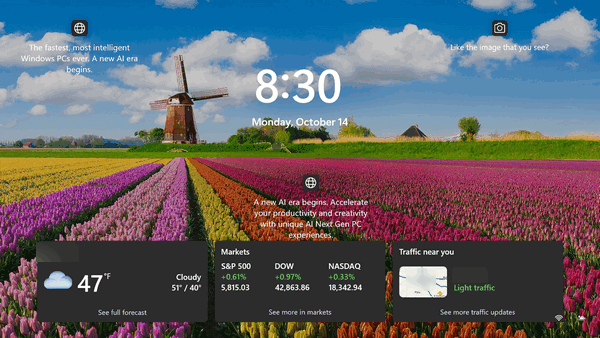
and you want to get rid of all the clutter, here’s how:
Press the Windows key + i to open Settings
In Settings click on “Personalization”.
In Personalization click on “Lock screen”.
Click “Background” and make sure it’s not set to “Spotlight”. Ensure “Background” is set to Picture, Solid color, or Slideshow”. If it’s set to “Spotlight” you won’t be able to change the “Show fun facts, tips, tricks and more” setting on your Lock screen.
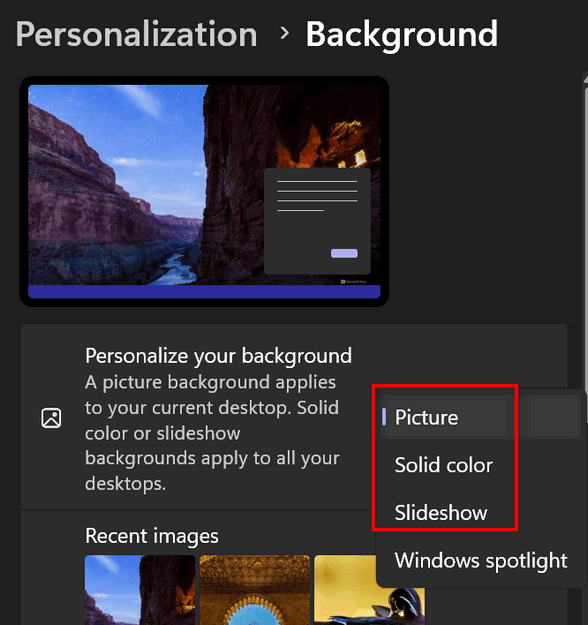
Next, click on Personalization (in the left column), click on “Lock screen” and uncheck “Get fun facts. tips, tricks and more” on the lock screen.
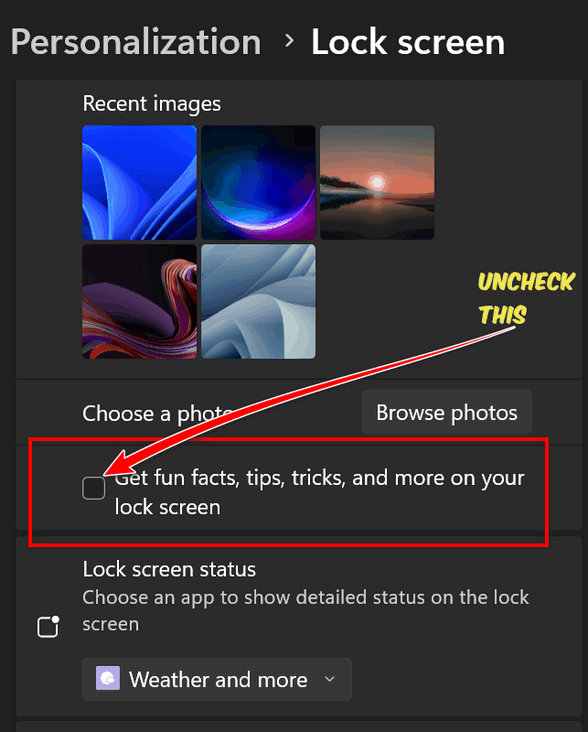
You’re all set! No more clutter on your Windows 11 lock screen.


Awesome.