Was your father born in the same year Windows 95 came out – er 1995? If he was then he shouldn’t have children yet and you shouldn’t be born. So the title was just to grab your attention. No EB there were no computers around in 1936 – no there was no Windows 36 or Windows 48. No! No! No! The title was just a joke. Don’t you get it?
Windows Task Manager in previous versions of Windows was basically useless for troubleshooting computer problems. The main reason why we used Task Manager in Windows XP was to shutdown non-responsive programs. And we’ve covered that aspect of Task Manager in previous issues.
But beginning with Windows Vista and continuing in Windows 7, Task Manager offers you new ways to examine your system and really manage tasks. You can actually use Vista and Seven’s Task Manager as a real task manager. It’s great for troubleshooting or just snooping around under the hood to see what’s going on – or to learn more about your computer.
Open Task Manager in Windows Vista or Windows 7 (right-click on an open area of your taskbar and select Task Manager). Click the Processes tab, and in the View menu, click “Select Columns” and add Description, Command Line, and Image Path Name. Also, now when you right-click a process, unlike Windows XP which showed you nothing about that process, you can select either “Go to Service(s)” or “Open File Location” and actually see where that process is located on your computer and exactly what it is.
The first image below shows you some of the ways you can configure Vista and 7’sTask Manager to give you valuable information you can use to help troubleshoot problems – or just to learn more about the things going on inside it. The second picture shows you details of a few processes we had running at the time. You can right-click on any of those items and go to the service or open the file location.
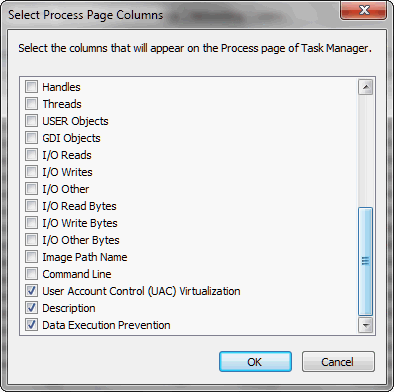
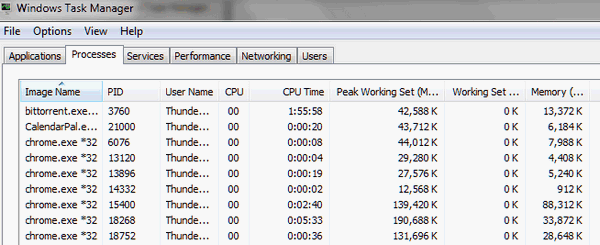


Wow!! I never knew anything like that existed. I am still using Windows XP on my old machine but understand I’ll have to buy a newer program like ‘Vista’ (which I already have on my laptop) or bite the bullet and get Windows 7. Is it possible to buy some more time and transfer my ‘Vista’ to my desktop thereby replacing my ‘XP’?? Incidentally, I sent for that new-to-me book you were offering, paid for it but it never came!! Now that you are offering the newer version of it with much more information within it, is it possible to send me the newer version? Thanks!! Ron
I don’t know what you mean “transfer your Vista desktop” to your XP machine. You can’t just transfer a desktop…you’d have to use your Vista installation disk and upgrade your XP machine to Vista.