Lee asks how to clean up old system restore points
Thank you again, for all your help over the years, you both are great! tell me please, how to clean up system restore to gain some hard drive space. Thanks, Lee
Our Answer
Hi Lee. We noticed you’re using Windows XP so here’s how you clean up all those old restore points in XP. Vista and Windows 7 Users, hang in there, we’ll get to you after we help Lee.
Disk Cleanup can be used to remove all but the most recent Restore Point. Do this only if your computer is running normally and you’re having no problems. If you are having problems you shouldn’t clear old restore points because you may have to go back to an earlier restore point.
Here’s how to remove old system restore points using Windows XP Disk Cleanup
– Click Start then Run and type Cleanmgr then press enter
– Select the drive where Windows is installed (normally C:\ )and press OK
– Click on the More Options tab (see image under Vista instructions (below). Windows XP’s dialog is very similar.
– Click on Cleanup under System Restore
Here’s how to remove old system restore points in Windows Vista and Windows 7.
– Click Start
– Type clean in the Start Search box.
– Click Disk Cleanup from the search results list.
– Select Files from All Users on this computer option.
– Click OK on Disk Space Cleanup Manager for Windows User Access Control permission request dialog.
– Choose a drive letter from the drop down list, and press OK.
– Disk Cleanup will perform calculation to determine how much space it can free. Once done, click on More Options tab.
– Under the section of System Restore and Shadow Copies, click on Clean up… button.
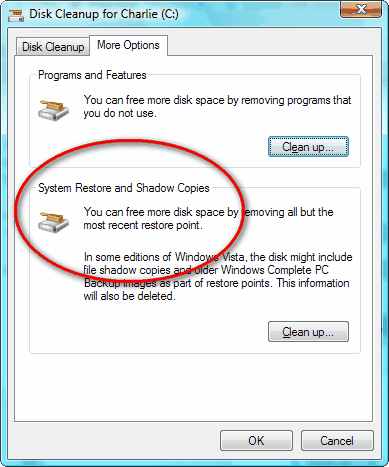
– Click on Delete button when Windows asks whether are you sure you want to delete all but the most recent restore point.
– Disk Cleanup will erase all old restore points or files -except for the most recent restore point.


Once again you have helped me and Once again I have shared your help. I am looking forward to your Volume 8 book. Ordered it today.
My PC has Windows 7, & there wasn’t a “more options” tab , any thoughts on this ? Thanks……
All Windows 7 computers are the same as far as options – as indicated in the article you have to proceed through the steps – and run Cleanmgr.exe – after you click OK to clean up the clutter – then you see the More options tab. You don’t see it in the first dialog. You have to click “Clean up System Files” tab – and let Cleanmgr.exe scan again – then – and only then will you see the more options tab.
Thanks for the info on removing old restore points. My question is about several tips that I have tried to copy, paste, and print. Why can’t that be done now? I have a notebook with old tips but lost my membership with you until recently and I was able to copy, paste, and print them but can’t now.
Crap Cleaner ( CCleaner ) has a nice interface under
“Tools” for removing individual restore points.
It also has a dangerous registry cleaner – and it also deletes files it shouldn’t. We don’t recommend CCleaner. There are better ones out there.