Carol wants to know how to uninstall fonts
I am using Windows XP. I have had this machine for six years now and I’ve collected a lot of fonts. I was reading an article that too many fonts can slow down your computer. I was wondering if this was true and if so, how do I go about uninstalling some of the fonts. There are a whole lot of them I don’t use. Can I just uninstall them? Thank you for the great newsletters. I’ve learned a lot. Carol
Our answer
Thanks Carol. Yes. It’s true. Having too many fonts can slow down your computer if you don’t have adequate RAM installed. And having too many fonts can also slow down your Windows start up. But we will get to that later.
If you want to uninstall fonts be sure you uninstall only those fonts which we not installed with Windows (Windows default fonts). Why? Because certain fonts are used by Windows to display text in menus, dialog boxes, program windows, and so on. If you uninstall any of the fonts Windows installed, you could left with unreadable menus, program windows, dialog boxes, task bar text, etc.. How do we know? Because we have done that before 🙂
Fortunately we’ve gathered a list of fonts which are used by Windows in Windows XP and have created a page where you can view or print out and reference when/if you decide to uninstall any unnecessary fonts. You can see that list by visiting this page.
For those of you using Windows Vista or Windows 7 you can see a list of fonts installed with those operating systems by clicking the appropriate link below:
Fonts installed with Windows Vista
Fonts installed with Windows 7
Another thing. If you’re looking to uninstall fonts to save hard drive space; you need to look somewhere else. Most fonts are rather small (by today’s standards). The average size of a font file is around 100-150 KB. You’d have remove between eight and ten of them just to save one megabyte. So unless you have a huge number of fonts, removing the ones you don’t use (and Windows doesn’t use) isn’t going to save you a great deal of hard drive space.
There is another reason to remove unnecessary fonts, and it’s not related to hard drive space. If you have a huge number of fonts installed, and you don’t have a lot of extra RAM installed, a font folder with several hundred additional fonts more than come with Windows can slow down your computer boot-up time. If Windows has to load perhaps thousands of fonts it takes time for all those fonts to load – and Window won’t be ready to use until all those fonts have been loaded. So a good reason not to overload your system with too many fonts and keeping your font folder lean and mean is faster boot-ups and a more responsive Windows system – if you’re a little shy on RAM. If you have oodles of RAM, then loading a thousand or more fonts won’t be too much of a drag.
Now, if you’re a font addict, like TC, there’s a little trick to having thousands of fonts and still have fast boot times and a responsive computer. It’s called “Font Xplorer” from Moon Software. It’s a freeware program (we’ve featured it before). What this little application does, is give you the choice of “installing” fonts or loading them only when you want to use them. When you reboot they’re flushed from memory and your boot up times will be unaffected. Pretty nifty huh? Where can you get Font Xplorer? We’re glad you asked (and we’ll try to get the URL right too! Yes, though Font Xplorer is an old program and the developer says Windows Vista and Windows 7 are not supported, TC has used it on Windows Vista (32bit) and is using it right now Windows 7 (64bit). So, if you’re using Windows 7 and you love fonts, try Font Xplorer – it’s a tiny download and it’s free.


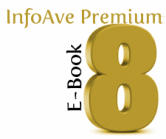

I have been wondering about all those lines IN MY FONT folder…they are NOT fonts but rather look like something you would find in the registry with the dollar signs ($)& “uninstall” in it! I have no idea what they are for but wonder if I can delete those lines as well….