How to turn off DEP (Data Execution Prevention) for a particular program
Windows Vista, Windows 7, Windows 8
We were reminded how important DEP is, when when recently had to turn it off to run a program we were testing. While Data Execution Protection is a Windows safety feature; but if you have a known, good program, that simply won’t run, you should know how to turn off DEP for that particular program.
What brought this to light in the first place was we had a customer write us and say that Cloudeight FolderMagic, Smileycons, and/or Cloudeight Zappit wouldn’t work on Windows 8 . We know they do – so we couldn’t figure out why they didn’t work on his computer. We told him to try turning off DEP for those programs – after he did they both worked perfectly.
And while I was finishing up this newsletter yesterday and testing a freeware program, one of the programs I tested (a mail checker) didn’t work on Windows 7 or Windows 8 though the developer said it did. I almost forgot about DEP. When I turned off DEP for that program, it worked fine.
So this is something for you to remember too: If you have a program (that you know and trust) that won’t run, try turning off DEP.
Here’s how you do it:
In Vista or Windows 7 you can access the DEP dialog by right-clicking “Computer” in the start menu (or on the desktop) and choosing “Properties”. (In Windows 8, you can search for protection in Windows search and click SystemPropertiesProtection.exe when it appears.)
In the dialog that appears, click the Advanced tab. Under Performance, click “Settings”.

The following dialog will appear, click “Data Execution Prevention”.
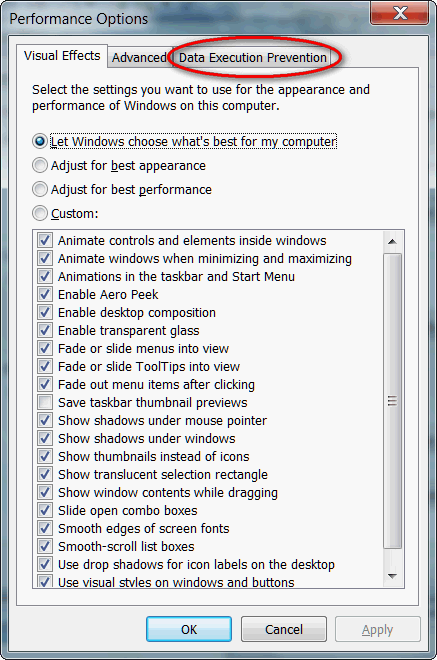
You’ll see the DEP dialog appear.
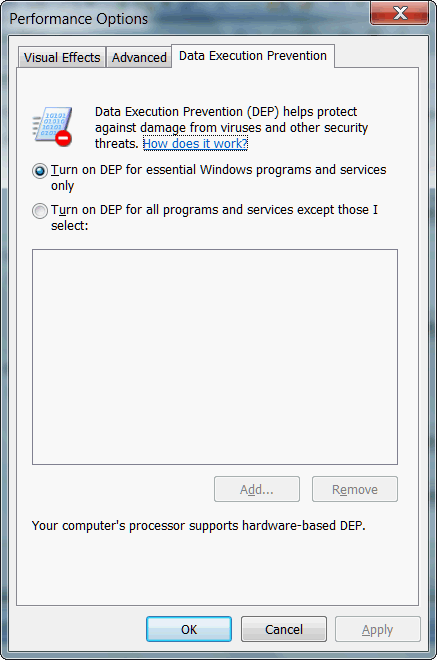
If you want to turn off DEP for a program or programs, tick the box that says “Turn on DEP for all programs and services except those I select.” Then do add a program, click the Add button (the “Add” button will not be grayed out after you’ve ticked the box), then browse to the exe file of the program for which you want to turn off DEP.
This is such a useful tip, it’s worth repeating. Sometimes you find a program that will not run and you really would like to run it. Try turning off DEP – and we’ll bet you the program will run fine.
NOTE: If you use a 3rd-party firewall, Norton, McAfee, or some other security suite — before you turn off DEP, make sure it’s not your 3rd-party firewall or your security program causing the problem. Some security programs will block programs they don’t recognize and cause them to shut down.


Thank you, thank you, thank you. I love my CCPlus calendar program, but could not make it work on Windows 7. I did what your article above said about turning off the DEP, and low and behold it works on my computer like a charm. Thank you again for the information.
Pingback: 2014 OPTIMIZE WINDOWS 7
I do everything you say but the performance options are grayed out and i cant choose any options.
You need to find out why you don’t have standard Windows features — or you need to log into Windows as an administrator.