Did you know that Microsoft includes a system reliability monitor in Windows Vista and Windows 7 that rates your computer’s reliability on a scale of 1 to 10? It shows you important details such as installations and uninstallations as well as program crashes, operating system crashes and more. Windows 8.x has it too, but you have to search using the Windows Search in the Charms Bar (Windows Key + C).
It’s easy to access and to use the Reliability Monitor. You can learn a lot your computer and what, if anything, is causing problems on your system. Here’s how to see what your computer’s stability index is and learn more about your computer by using Windows Vista’s Reliability and Performance Monitor.
Click Start and type in Reliability at the bottom of the start menu. When it opens:
In Vista: click “Reliability Monitor” from the top of the search results on the left.
In Windows 7: click “View reliability history” from top of the search results on the left.
You’ll see a screen appear like the one below. You can expand the “System Stability Report” to see what applications are causing trouble with your computer, what hard drive devices are not working correctly and other important information. As you can see this Windows 7 laptop computer (one of TC’s) is not very reliable. Why? This is the computer on which TC tests the software we feature (or don’t feature). Constantly installing and uninstalling software isn’t conducive to good system reliability ![]() . Keep that in mind.
. Keep that in mind.
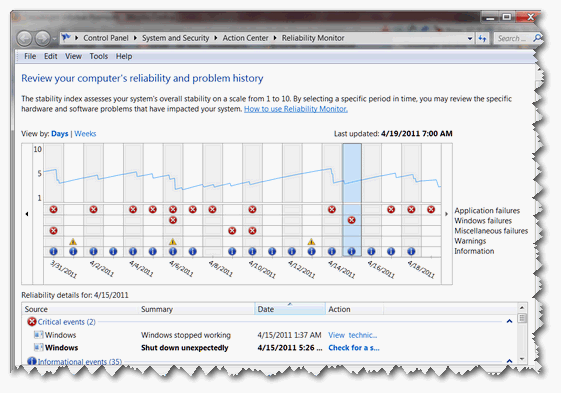


Hope this may help to find out WHY I can not install the last of my three Genie9 installs,
Any solutions to low reliability?
Kind of a general question – so here’s a general answer:
Remove toolbars
Remove malware
Remove as many programs from Windows startup as is possible
Make sure you have more than 2GB of RAM — 4GB Minimum.