How to reset Google Chrome (and Internet Explorer)
All computer users
One advantage that Chrome has over Internet Explorer is that you can uninstall it completely from Windows and reinstall it. While many tell you that you can do the same with Internet Explorer, you cannot completely remove IE from Windows, at least not here in the United States. So if something goes wrong with Chrome you can simply uninstall it and reinstall it — IE doesn’t really have that option.
But one thing that both Internet Explorer and Chrome allow you to do — if you’re having serious issues with either of them — you can reset them.
This tip is especially useful if your dealing with popups, redirects, and other signs of malware which has hijacked your browser and is preventing you from accessing Web sites or using your browser at all.
For I.E. users it’s easy: Just click Tools, Internet Options, then click the Advanced tab. In the primary Advanced tab dialog you’ll se a button near the bottom labeled “Reset”. Click that and IE will reset itself — and this solves many problems. But we warn you, you will lose some of your add-ons — but you’ll also lose some of you malware toolbars too. You say you can’t even open IE? Not a problem. Open Control Panel, click Internet Options, click the Advanced Tab and proceed as above.
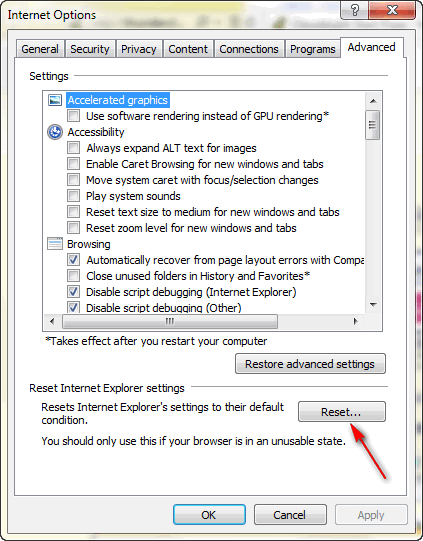
For Chrome users, it’s a little more of a challenge. The Reset button is hidden in the Advanced settings dialog — but that’s easy to get to. Just click the little rectangle with the three horizontal lines at the top right of Chrome, click Settings, then scroll down to the bottom, and click “Show Advanced Settings”. In the Advanced Settings dialog, near the bottom, you’ll see a button labeled “Reset browser settings” — click that, and Chrome will reset all your browser settings to their defaults.
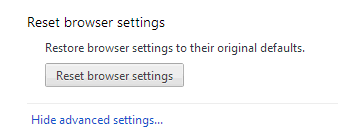


Thanks for the great tip. I do like Chrome but was wondering if resetting Chrome would obliterate all bookmarks, text settings, personal preferences, etc. etc. ? I will try it if I ever have a problem. You both always have the greatest tips for making us seniors “smarter” when it comes to computers 🙂 Thank you!
No it does not remove bookmarks. Personal preferences would have to be reset — but that takes only a few minutes.