Jerry’s Chrome has been bitten by malware
My google chrome has been taken over by a program called vosteran.com. I can’t figure out how to delete it. Any suggestions?
Our answer
Hi Jerry. We want to remind you first that the easiest way to get rid of malware is not to get it in the first place. Emsisoft would have stopped this before it installed on your computer. Almost all malware like the one you have, comes from installing programs which come bundled with malware. More often and not, the bundle installer will give you options to not install other programs along with the one you really wanted – but sometimes they don’t. You have to be careful where you download from – never download from CNet or Softonic, for example.
Vosteran Search is installed by a browser hijacker that comes with freeware that you download. This rogue search promotes business partners such as Gameoapp.com and Savefront.com related to advertising. Vosteran is often deceptively installed by a download client that accompanies free programs and updates. It contains Vosteran hijacker offered as option that will replace your normal search. If you fail to remove checkmark that implies your agreement for Vosteran installation, then it will hijack your Chrome, Firefox, and Internet Explorer.
First you’re going to need to open Chrome, click on the settings icon (top right – looks like a rectangle with 3 horizontal lines) then click Extensions. Find Vosteran and click the garbage can to remove it from Chrome.
Then click on Settings (left pane) and click on Search. Set Google as your default search engine (or Bing or whatever legitimate search provider you prefer) and remove Vosteran from the listing of Search engines by hovering over it until you see an X at the far right – click the X to remove it. While you’re in the Search engine dialog, make sure you check for other search providers you don’t want or don’t recognize and remove them.
Now find “On Startup” (see below) and next to “Open a specific page or set of pages” and delete anything with Vosteran it in and replace it with a start page of your choice – um — how about http://thundercloud.net/start/ ? 🙂 ) Or click “Open a New Tab page”, if you wish. The main thing here is you remove the URL that directs the browser to the malware site “Vosteran”
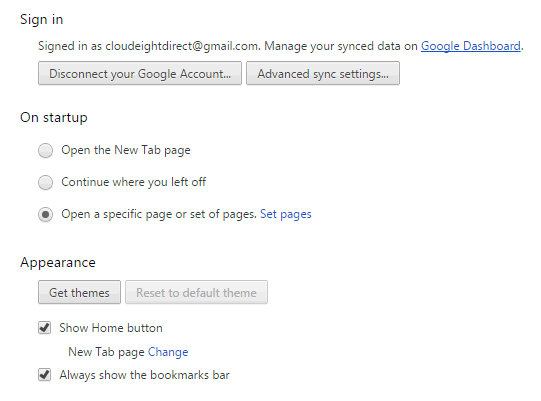
OK, you’re still not done. You’ll need to go down to Appearance and under “Show Home button” click on “Change”- you’ll probably find the Home button leads to Vosteran. Highlight the URL and delete it and change it to a page you want or set it to a New Tab page.
Now, if you really want to be safe and make sure all is re-set correctly you can reset Chrome. In “Settings” and scroll all the way down until you see “Show advanced settings”. Click Show advanced settings” and scroll all the way down to the bottom and click “Reset settings” – this returns Chrome to its default settings.
You still have more to do. With Chrome open, press CTRL + H to open History, click “Clear browsing data” and select “…from the beginning of time”.
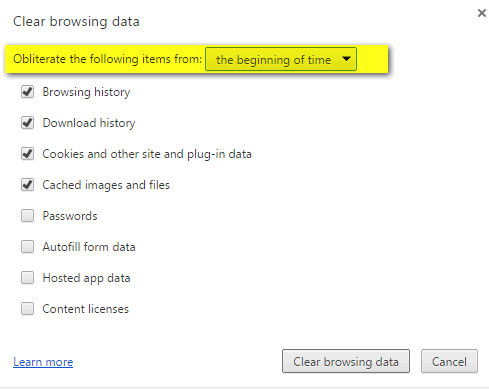
Now close Google Chrome.
But wait, there’s more. Download Geek Uninstaller free version from this link. After it has downloaded, click on it to open it and then click on Geek.exe to run it. Find Vosteran in the list of installed programs, right-click it and choose “Force removal”. Remember – you’ll want to use “Force removal” and not “Uninstall” with any malware because many times the uninstallers that come with malware intentionally do not work.
Now reboot your computer and restart Chrome…you should be free of Vosteran.


Thanks for this one. I had found all the steps myself except for the Geek Installer. We will probably need it again after the kids visit for Christmas!