2 Ways to Fix Your Google Chrome Browser
One of the best things about using Chrome (or Firefox) instead of IE is that if things start going badly with those browsers, you can completely remove them from your system and re-install them. You don’t have that option with IE. You can “reset” IE – but that’s not a fix for all problems and it certainly does not remove IE and reinstall it. IE, despite claims to the contrary, is still very much part of the Windows operating system. Luckily that may change with Windows 10…we’ll see.
OK, now on to your problem. You can try to ‘reset’ Chrome by going into Settings and scrolling all the way down to the bottom and clicking ” Show advanced settings” . Then scroll all the way down to the bottom of Advanced Settings until you see this:

Click on the arrow (see above), the Reset dialog appears (see below).
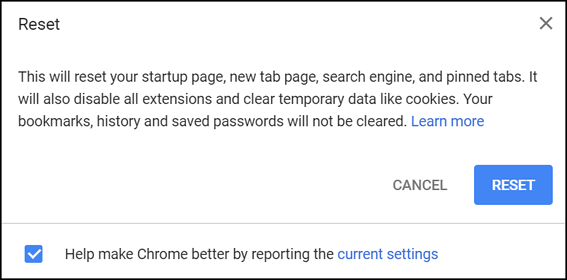
Click the Reset button. Wait while Chrome resets. Then close Chrome and re-open it.
If your problem is corrupted Chrome files, the above won’t help, but don’t worry. There are more than one ways to fix a flaky Chrome installation. Here’s another way, and while it’s more work this way is almost guaranteed to fix any problem with Chrome.
Before you proceed you may want to import your bookmarks from Chrome into IE even if you don’t like IE we can use it here. After you’ve imported your bookmarks from Chrome to IE – continue on with this project.
First using something like Geek Uninstaller or Revo Uninstaller, completely uninstall Chrome. That’s right remove it completely.
Now open Control Panel/Appearance & Personalization/Folder Options (or Control Panel/Folder Options in list view) and click the “View” tab at the top.
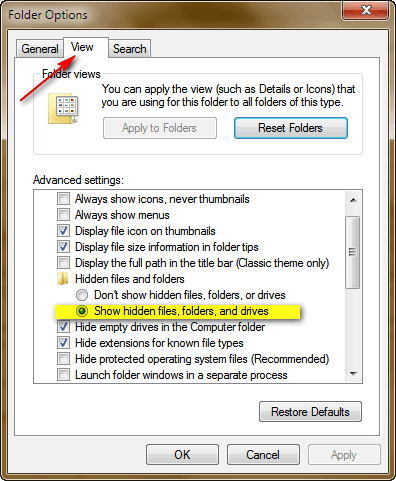
Make sure that “Show hidden files, folders, and drives” is ticked.
Now press the Windows Key + E to open Windows Explorer and navigate to C: \ Users \ **YourUserName** \ AppData \ Local …
Once you’re there look for a folder called Google
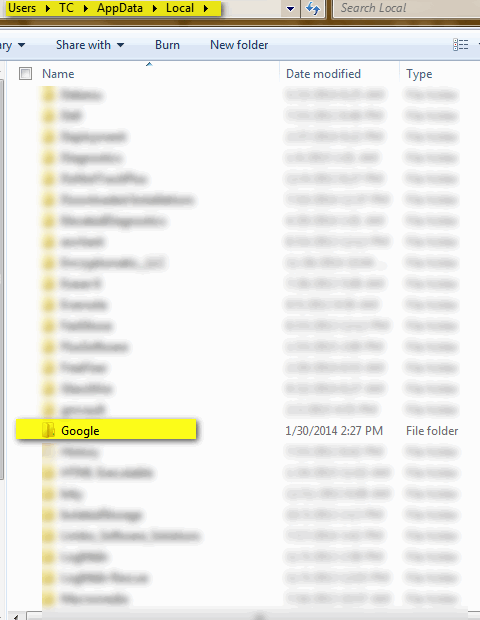
See the folder ” Google ‘ in Users/**your user name**/AppData/ Local above? Good.
Now right-click on the Google folder and choose “Delete” Yep that’s right – delete it. And after you’ve done that re-start your computer. Now visit this page and download the Chrome stand alone installer. Once you’ve downloaded it, double-click it to start the Chrome installation.
After Chrome has finished installing on your computer it will open automatically. Click on the settings icon (3 vertical dots) in the top right corner:

And choose Bookmarks…
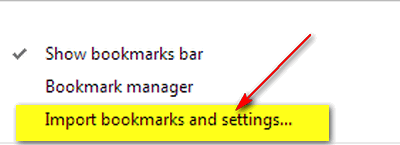
Then choose “Import bookmarks and settings” and then choose to import them from Internet Explorer.
Once this is done, you may or may not have to reinstall any extensions you want. Most of the time you can simply enable them. If some of your extensions are missing, simply re-install them. Once you have all your bookmarks and extensions they way you want them, you’re good to go.
We’ll bet that Chrome will work perfectly for you once you’ve completed this project 🙂
If you have a Cloudeight Direct Computer Care Repair Key – we can do this for you if it seems like too much work 🙂


I can’t seem to find how to export my chrome bookmarks to IE. I went to task manager, but don’t have a link to export bookmarks. Can you help me? Thank you so much. Enid.
You don’t export them from Chrome, you import them into IE from Chrome.
Hi TC,
I uninstalled Chrome a long time ago due to a corrupt file that I could not fix no matter what I did. I was so frustrated with it not saving any of my settings that I gave up. Uninstalled using Revo uninstaller. I saw your article yesterday & did exactly what you suggested. I did find the file Google in hidden files so deleted it. Clicked your link to download Chrome. Everything went fine. All my bookmarks were still there etc. Even my background photo. Well shut down for the night & opened this morning. I Got a white page with all my info still in tact. Box popped up this is what it said. Your Preference File is Corrupt or invalid.. Google Chrome is unable to recover your settings. Same darn thing . I thought for sure all would be ok . I am so disappointed & just do not know what is wrong . I used to use Chrome all the time with no problems. Do not know how this happened or why but had been going on for months & that is why I had finally gave up & uninstalled it. Now it is doing the same thing even though I did exactly what you said. Do you have any idea what is wrong & how the heck can I fix it ?
Frustrated with Google Chrome.
Phyllis Adams
Hi Again TC,
Well I re-read your instructions & again uninstalled Google Chrome this morning 2/19 . I kind of miss-read them correctly. This time I think I got it right. When I shut down & restart again that will tell me if I did it correctly this time. Thank you for all your info. I will give an update when I know it is now working properly once again. I so appreciate all the great tips , & advise you & EB give us to keep us safe on the net & to keep our computers up & running.
Thanks ,
Phyllis Adams
This worked!!!
As a precaution, I went and removed the “Google” folder for EVERY user, not just the current user.
Thank you so much for this kind expianation.