MS Paint Ain’t So Bad
We’re not going to try to kid you and tell you that MS Paint is another Photoshop or Paint Shop Pro, because it ain’t. But beginning with Windows 7 and continuing with Windows 8x and Windows 10, Paint is much improved. You’ll find it very serviceable for quick image editing or adding text to images and/or photos. It’s not your pappy’s Paint anymore!
All you have to do to launch Paint is to press the Windows Key plus the R key and type MSPAINT. Now, press Enter, and Paint will open.
If you are using Windows 7, Windows 8x, or Windows 10 and you haven’t used Paint in a long time, now’s the time to give it another try. We’re betting you’ll find it vastly different from the Paint you use to know and hate in Windows XP and Windows Vista.
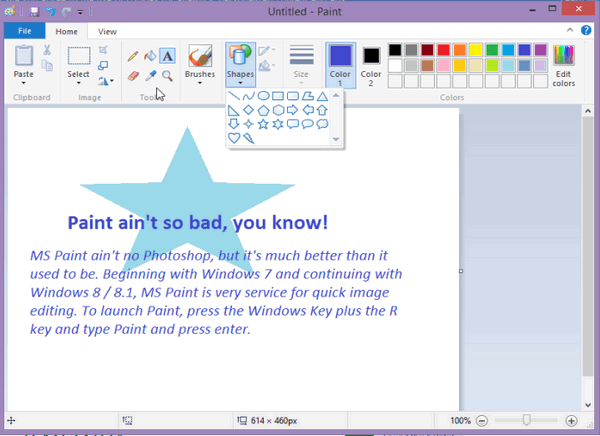
Yes, indeed, Pappy, that there is MS Paint Windows 8.1 style!


I’m almost afraid to say anything because I sometimes look and look (right at things) but cannot see. In this case, I don’t see a nice clean – or even not clean – download link.
That’s because you already have it on your Windows 7 and later computer.
My fault… it should be Windows Key + R and type in MSPAINT and press Enter.
Well, I followed the directions above (sorry, totally didn’t know this was already supposed to be on my pc) and got “Windows cannot find Paint”
My fault… it should be Windows Key + R and type in MSPAINT and press Enter.
Microsoft Paint has been part of Windows since Windows 95. You don’t download it.
Press the Windows Key + R and type in MSPAINT and press Enter.
I can’t make it work either. It tells me that everything in my computer is configured correctly, but I still can’t get it.
My fault… it should be Windows Key + R and type in MSPAINT and press Enter.
P.S. However, if you go to your Start button and look under Accessories, Paint is there – at least in my Windows 7 laptop.
Windows 8.1. go to charms bar – in search – type paint- then enter.
My fault… it should be Windows Key + R and type in MSPAINT and press Enter.
This worked for me:
1/ Go to the ‘Start’ menu (you should find this in the bottom left corner of your screen)
2/ Click on ‘Run’
3/ type in ‘mspaint.exe’ and hit the ‘Enter’ key on your keyboard.
if all’s well it will launch Microsoft Paint
I Windows 8.1 Press window key in the search type paint press click on MS Paint and there you are simple, I have a Lenovo Laptop
why don’t you just click start and it should be listed…click twice on it….should come up……
Good Afternoon Just wanted to let you all know I have an Acer Desktop and I can go over to my left on the bottom taskbar and click on my Start button That brings up my APP Categories and then I can scroll over to Window Accessories and I have a Paint App I can click on voila there is my Paint program
Thanks TC and EB for all you do for us. I appreciate you both so much. Have a blessed afternoon
Sue
Windows Key + R and typing MSPAINT and pressing enter is still easier 🙂 Don’t you think?
It was my fault in the first place saying by not saying type MSPAINT instead of PAINT 🙁
Thanks so much for your kind words.
OH so sorry but I forgot to say I do have Window 8.1 on my desktop