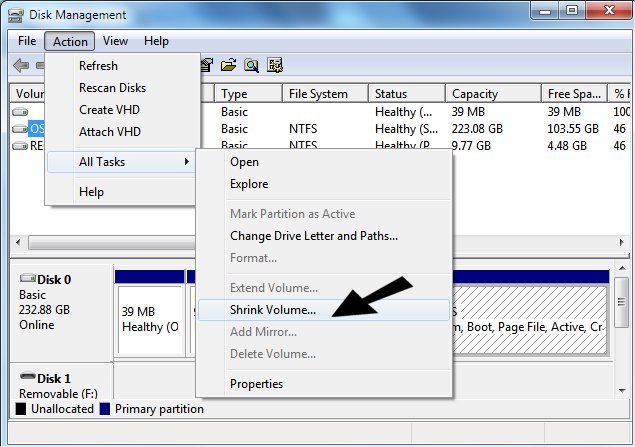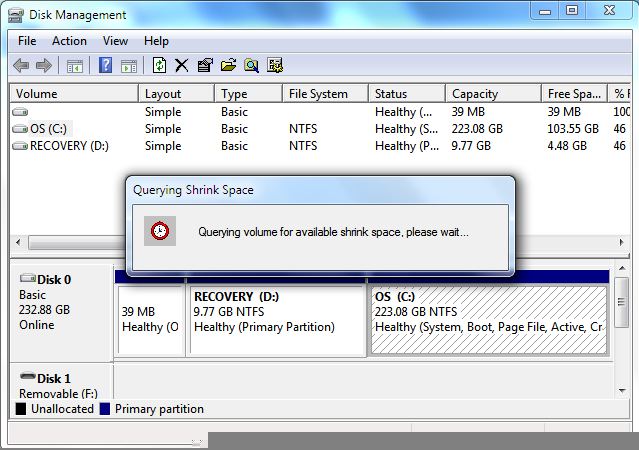Create a Storage Drive in Windows 7, Windows 8.x or Windows 10 Using Disk Management
If you have a large “C” drive in your Windows 7 or Windows 8 computer, chances are you are not using most of it. Did you know Windows has a built in utility to split a portion of the drive into a separate drive to use for storing things like pictures, documents and other things you want to keep a backup of. This would be good protection if you find your computer won’t boot and your only resort is to reinstall Windows.. oftentimes leaving us with many lost files as well. You will be able to format or reinstall Windows and all the things you saved will still be safe on your newly created drive.
Most new computers come with large hard drives – from 500GB to 2TB or more. This gives you plenty of room to create a storage drive and keep your precious data safe. Even if you have to reinstall Windows, your storage drive will still be there with all your data there and accessible to you.
Many people will choose to save things on a USB drive, which is great and a very good idea too, but it can take hours and hours to move many gigabyte of pictures and files to a USB; transferring to your newly created storage drive is much quicker and always accessible!
To do this, click Start and they type Disk Management in your search. Windows will find it quickly; open Disk Management. You can find it from Control Panel too. When the Window opens, it will show you your hard drive(s); click C. Now click Action, All Tasks, Shrink Drive. It will take Windows a few minutes to do this, but don’t worry. .nothing is being changed. Once Windows shows you how much space can be used for the 2nd drive, choose how much you want to delegate to the 2nd drive. Don’t shortchange your C drive, so be sure you understand Gigs and Mbs if you do this.
Not comfortable doing yourself? Not sure if there is even enough space to do this? Cloudeight Direct Care service can do this for you! So, whether you do yourself or have us do it, you will find this to be a great way to have some safe storage for your important files in case of a total system crash, format or reinstall of Windows!
See images below: