A Quick and Easy Way to Troubleshoot Browser Problems
Whether you use Google Chrome, Microsoft Edge, or Mozilla Firefox, you can troubleshoot browser problems using the browser’s private mode—Incognito mode (Chrome), InPrivate mode (Edge), or Private mode (Firefox).
Google Chrome
Open Chrome as you normally do. Once Chrome is open use the CTRL+SHIFT+N keyboard shortcut to open a new Chrome Incognito window.
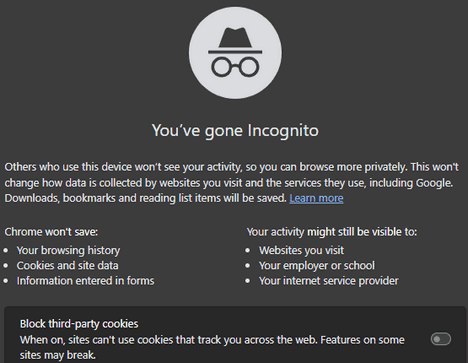
Above: Chrome in Incognito mode.
Microsoft Edge
Right-click on the Microsoft Edge shortcut and choose “New InPrivate window”.
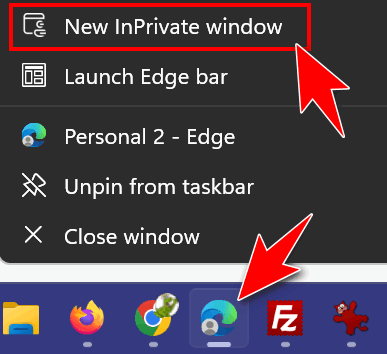
Above: Opening Edge in “InPrivate” mode.
Mozilla Firefox
Right-click on a Mozilla Firefox shortcut and choose “New private window”.

Above: Opening Firefox in its Private mode
Incognito mode in Google Chrome, InPrivate mode in Edge, and Private mode in Firefox disables all extensions/add-ons except ones you have explicitly chosen to allow in your browser’s private mode.
Try browsing with your browser while it’s in its private mode for a few minutes and see if you still have problems. If you don’t have any problems with your browser in its private mode then there’s a good chance that one of your extensions is causing your problem(s).
You can disable each extension, one at a time until you find the culprit that’s causing your problem(s). You can then leave the extension disabled, remove it, or check for an updated version.


cant connect win 7 laptop to internet other win 10 laptop is connected tried every thing i know no luck
You can network Windows 7 and Windows 10 computers but you need to change the settings on Windows 10 to make it more open (more vulnerable) and we don’t recommend it.
What a terrific tip!! When using Chrome I’ve been having an occasional problem with my monitor ‘blacking out’ (except for the Windows task bar, it remained). I followed your suggestion & found that a URL shortening extension was the culprit – would have *never* corrected this behavior without your amazing insight, Thank You!!