A Quick Way to Close Windows Explorer
First — why would you want to close Windows Explorer? Well, there are several reasons, but the two main reasons why most of you would want to do it are:
1. Yoru start button, Windows 10 Settings app or some other Windows feature stops working.
.
2. Your computer suddenly starts running poorly and/or seems non-responsive at times.
You can try closing Windows Explorer and restarting it. Sometimes this works similar to a reboot. And the fastest way to end the Windows Explorer process is this:
Hold down the Ctrl and Shift and Esc keys to bring up Task Manager. Find “Windows Explorer” in the list, right-click it. If you’re running Windows 7 or Windows 8x, choose End Process, and ignore the danger dialog (there is no danger). If you’re running Windows 10, right-click on Windows Explorer and choose “Restart”. When you end the Windows Explorer process it also terminates the Desktop shell and you’ll notice that all your desktop and taskbar icons disappear. If you see more than one Windows Explorer process end them all. No worries!
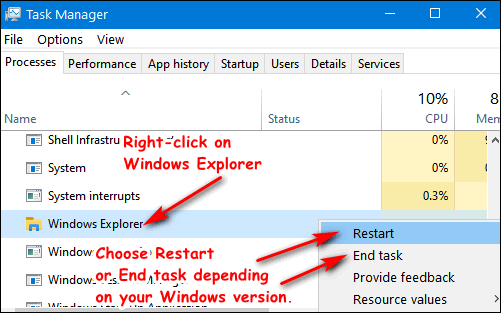
If you are running Windows 10 and you choose “Restart” all of your desktop and taskbar icons will disappear temporarily. They’ll load back up on their own. If you choose “End Task” you have more to do. Assuming Task Manager is still open, click File —> Run —> and type in Explorer.exe in the run dialog and press Enter. Your desktop and taskbar icons will reappear as Explorer is restarted, and hopefully, your system will be refreshed and things will work correctly for you. If not, you can still have the option to restart your computer.
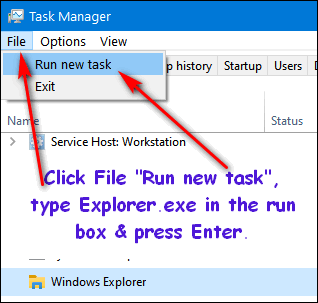

You’ll want to keep this tip in mind if you’re computer seems sluggish or if your Start menu, Windows 10 Settings app, or some other Windows feature stops working. It’s smart to try this first before you resort to restarting. It’s easy to do and save you some time.

