A Quick Way to Find Your Windows Version
While this tip works on any version of Windows, it’s particularly important for those of you using Windows 10. Microsoft is no longer going to releasing new “named or numbered” versions of Windows like they have in the past – i.e. Windows 98, Windows ME, Windows XP, Windows 7, Windows 8, Windows 8.1, etc. Now with Windows 10, Microsoft is issuing major updates, which in the past would have been new released named/numbered versions of Windows or at least service packs.
Windows 10 (version 1507), as it was released, is quite different from Windows 10 Anniversary Edition (also known as version 1607). And the next major update will bring Windows 10 Creators Edition – and from what we’ve seen it’s quite a bit different from the Anniversary edition.
So, as time goes by, it will become important that you know what version of Windows your using, as you can bet, down the road, there will be software that will only work with newer versions of Windows 10 and software that will work only with older versions of Windows 10. By not releasing new numbered/named versions of Windows and piling then all under the name of Windows 10 – it’s going to get confusing unless you know the version of Windows 10 you’re using.
Here’s a quick way to find out:
Right-click on the Windows 10 start button can click RUN
Type WinVer in the runbox and press Enter.
You can also do this: Press the Windows Key, tap R and type WinVer in the runbox and press Enter.
And you’ll see a dialog showing the version of Windows 10 currently using.
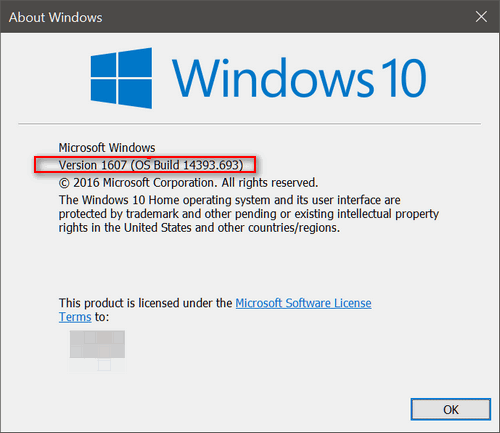
If you want to find out a lot more information including Windows version, 32-bit or 64-bit, processor type, and more do this:
Window Key + R
Type MSINFO32 in the run box and press Enter:
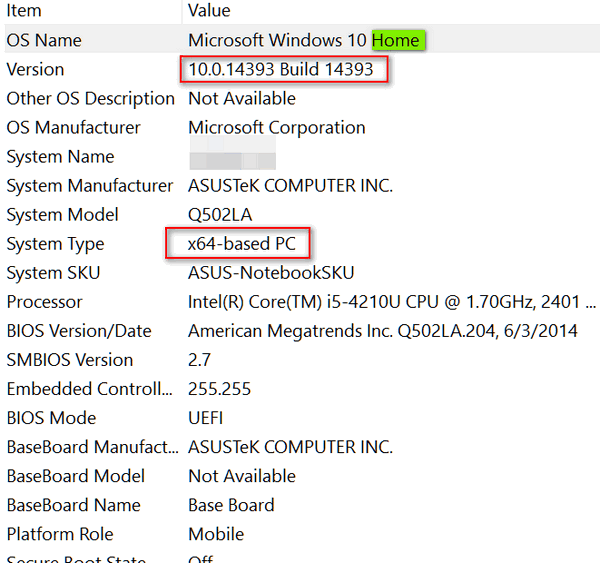
You can see though, it shows the version number as Windows 10.0.14393. If you look that up you’ll see that Windows 10.0.14393 is Windows 10 Anniversary Edition (Version 1607). However, we were really trying to keep this simple.


Not so fast! Not so good! It fails to tell me if it’s Home or Prof! (also if it’s 32- or 64-bit, which is info I need to know).
It tells you if it’s home or pro when you do WinVer (highlighted in green for you):
You can right-click “This PC” in File Explorer to find out if it’s 64 or 32 bit. Or, you probably already know. If you have a C:\Program Files(X86) folder you have 64 bit. If you have only a C:\Program Files folder you have 32-bit. You can also run MSINFO32 from a Run dialog.
If you want everything in one place:
Windows Key+R.
Type MSINFO32 in the run box and press Enter
It shows the Windows version as Windows 10.0.14393 which is Windows 10 Anniversary Edition 1607 – but I was so trying to keep this simple.
I have added this to the post.
Thanks,
TC
Bummer! I’m getting too old to see the “right stuff”, and I need to stop commenting on stuff I don’t see.
Sorry. If I read a few lines down, it does tell me if it’s Home or Prof.
I’ll worry about 32- or 64-bit info another day. Thank you.
It would be great to be able to select the ” everything in one place ” details and print them for reference. This I cannot do although the method of highlighting text usually works for me.
You can export everything in MSINFO32 to a text file. Click “File”—>Export—> choose a location to save your file and give it a name. It will take a minute or two to process and save the file. You will end up with a complete snapshot of your PC at the time you export the file.
You are so amazing ! How did you ever learn all the things you tell us? Thank goodness we have you both to help us out.