A Simple Tip Should You Have Problems Booting Windows 10
Here’s an easy tip for Windows 10 that you’ll want to keep handy. You can use this tip if you’re having problems starting Windows 10. This tip also comes in handy if you need to access the advanced boot menu so you can use the Windows Troubleshooting tools, System Restore, System Reset, Command Prompt and other Windows tools that can help you get your PC started and running well again.
If you’re having trouble starting your Windows 10 computer – or you want to boot to the Advance Boot menu, restart your computer as you normally would, only hold down the SHIFT key until the Advanced boot menu appears on your screen.
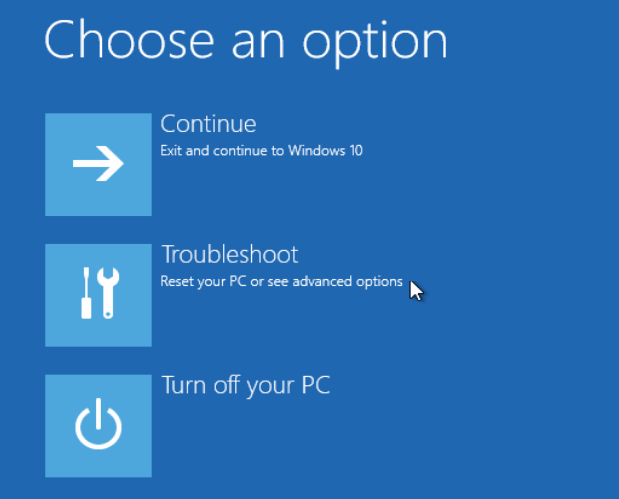
If you’re having problems starting your PC you’ll want to click on “Troubleshoot”. From there you’ll be able to access System Restore, Reset, Command Prompt and other Windows tools you can use to sort out the problems plaguing your PC.
If you want to practice booting to the Advance Boot Options Menu, just restart the computer while holding down the SHIFT key. When you get to the Advanced Boot Menu, just click “Continue” to boot into Windows normally.


I have tried this several times on my Windows 10, it won’t work. Any ideas?
Thank you
This was a suggestion only. If only life were so simple. This is the first thing you should do. If you can’t boot into Windows then you can’t use any Windows command prompts or repair tools. If you cannot boot into Windows you’ll need to use a recovery drive (or disc) or create a Windows 10 installation disk (or usb) and boot from that. Keep in mind if your computer’s BIOS is not configure to boot from a USB, then you’ll need to change the boot order in your BIOS. If you’re not sure how to do that, then I suggest you just make the installation DVD or a recovery CD. Instruction for doing all of these are posted on this site.