A Time-Saving Tip: How to Use the End and Home Keys
This tip works on any version of Windows including Windows 10 and Windows 11
This morning while updating the Start page, I needed to quickly move between the top and the bottom of a document and I used the Home and End keys to do it – it’s a habit of mine. Then I thought, why not remind everyone how handy the End and Home keys are and how much time they can save? And maybe many people don’t know they even have End and Home keys on their keyboards or how those two keys can save them time.
So here’s a little tutorial on using the Home and End keys
First of all, you’ll have to locate the End and Home keys on your keyboard. There are so many different keyboard layouts so the location of the Home and End keys varies between laptops and desktops and even between computer manufacturers and models.
We’re going to show you a couple of places to look. But keyboards vary, so you may have to look closely at your keyboard to find the End and Home keys.
Here are 2 examples:
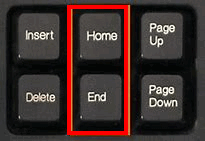
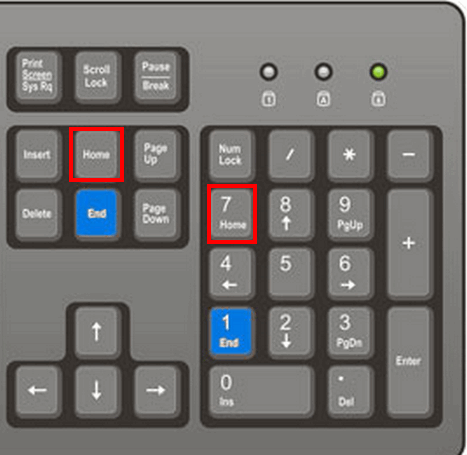
On my ALBATROSS (ALLDOCUBE) keyboard, the home and end keys are located along the right edge of the keyboard directly below the power button along with the Page Up, Page Down, and right arrow keys.
Anyway, you’re going to have to find the Home and End keys on your keyboard first. Once you find them you’re ready to go!
The Home key takes you to the top of a web page or document; the End key takes you to the bottom of a web page or document. In some programs, you will need to use CTRL+Home and CTRL+End to move to the top or bottom of a document. And some laptop keyboards require you to use the Fn key + CTRL + Home or fn key + CTRL+ End key to access the Home and End keys.
Anyway, don’t let all that confuse you. Because once you figure it all out, you’ll find that using the Home and End keys (or CTRL+Home and CTRL+End) saves you time by taking you directly to the top or the bottom (or the end) of a webpage or document instantly.
When you want to get to the top or the bottom of a page or document quickly, this is a little trick you won’t want to forget.


Mine uses shift and home/end keys on an ASUS laptop
And if you want to scroll the page use the up and down arrow keys. And if you go to touchpad in Settings there are scrolling and other options.
I had forgotten about this one trick but in my early computer days I used to use it all the time. Then I am not sure if it came from here but was reminded of it again and now I use it all the time again! It’s fast and no more mouse scrolling in my digital scrapbooking sites! Thanks for reminder again. It’s a real good one!
Dawn
My first use of a computer was pre-Mouse so I learned to use a lot of “key-board shortcuts”. It drives me crazy to watch someone reach for a mouse and then move it to the correct location and then “click” to accomplish what can easily be done with a fast click of a key.