A Trio of Excellent Free Word Processors
One of the questions we get asked most often is: “Can you tell me where to find a good free word processor?”
We can. And not only can we recommend one, we can recommend three really great word processors.
The three word processors we are going to recommend are stand-alone word processors that are not part of an office suite. So, if all you need is a good word processor, that’s all you’ll get.
If you need to open or work with MS Word Doc and/or Docx files, or if you need to save your work in Word .doc or .docx format, you can download one of the many free “MS Office” alternatives such as Open Office, Libre Office, and others. These free office suites are great if you need some or all the functionality of the programs that come with an office suite.
But what if you don’t or use Excel or PowerPoint or any of the other programs that come with MS Office or the free MS Office alternatives? What if all you really need is a good word Processor? One that can open Word documents and save files as Word documents that even your friends with Microsoft Office 2019 can read? How about a word processor that not only opens and saves documents in MS Word format but can also edit and save files in PDF format?
So step right up, because today you’re in luck if you’re searching for a good word processor. That’s right! Today we are featuring three free word processors that don’t require you to download a lumbering 300 MB office suite just to get the word processor. And all of these word processors open and save documents in several different formats including MS Word.
We’ll start with the one you already have, but probably don’t use.
——————
Microsoft WordPad
The venerable old WordPad isn’t the same WordPad you remember from Windows 95, 98, Windows XP or Windows Vista. Nope. It’s grown up to be quite a nice word processor that can open Microsoft Word .doc and .docx files as well as Open Office files, text files and more. And while it can’t save files in MS Word format, it can save files in RTF (rich text) format which can be opened in most any word processor – including MS Word.
WordPad is already on your computer. To open it on Windows 7 or Windows 8, press Windows Key + R and type the word WRITE and press Enter.
If you’re using Windows 10, just type WordPad in taskbar search and press Enter.
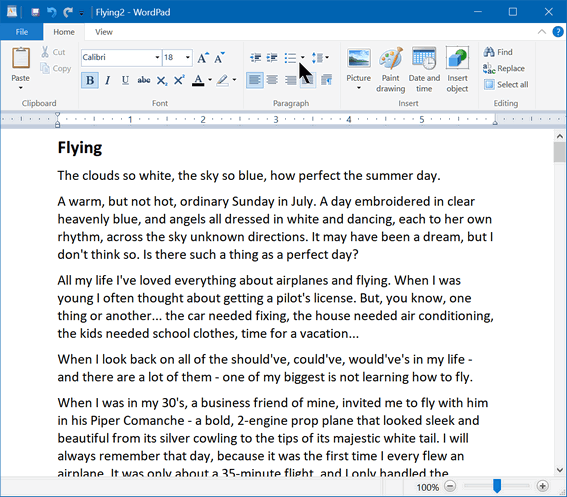
Above: MS Word .docx file open in WordPad.
Once WordPad is open you right-click its icon on the taskbar and choose “Pin to taskbar”. Then you’ll always have a shortcut to WordPad handy.
——————-
AbleWord
AbleWord is a free word processor and PDF reader/editor all in one. It’s easy to use, has a familiar interface, and plenty of features. AbleWord opens, creates and edits MS Word .docx and .doc files. AbleWord can also save Word documents as PDF and PDF documents as Word documents, so it’s also a free DOCX to PDF or DOC to PDF converter.
Here’s some info from the developer:
“Edit PDF files as simply as Word® documents
There are a few free Word Processing packages available for Windows but none come close to the features offered by AbleWord. It is highly compatible with popular document formats including .DOC & .DOCX but AbleWord can also open and save as a PDF which makes it a very useful tool to have.
AbleWord can read and write the following file types:
Microsoft Word® (doc, docx)
Adobe® PDF (pdf)
Rich Text (rtf)
Plain Text (txt)
HTML (html, htm)AbleWord is very simple to install and use, it is commonly used as a PDF Editor and also for converting PDF to Word®. But it’s also a splendid Word processor and supports most of Microsoft Word® features.”
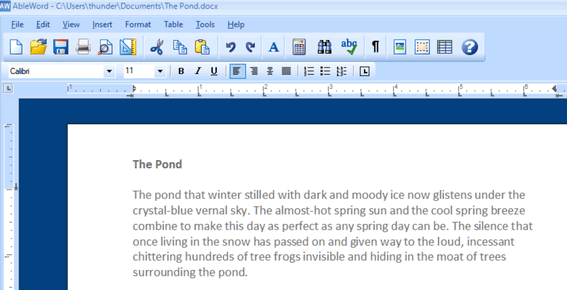
Above: MS Word .docx file open for editing in AbleWord.
AbleWord is free for home and business use. The download is small, and the installer is clean. Great program.
You can read more about and/or Download AbleWord from here.
—————-
Jarte 6.2
Jarte is a Windows word processor that can read and save your word processing gems in Word format in .doc or .docx format. You’ll need to install the Microsoft Office Compatibility Pack if you want to save in .docx format. But that’s no big deal, because when you try save a document as .docx, Jarte gives you a link to download it. Once you install it, reopen Jarte and you’re in business.
Jarte has a lot of features; here are a few of them
Fully compatible with Windows 7, Windows 8.1 and Windows 10. It works on both 32-bit and 64-bit computers.
Tabbed interface to provide easy access to open documents
Opens files with file extension RTF, file extension DOC, and file extension DOCX
Fast start up
Compact screen size
Can be run directly from a pluggable USB flash drive
High quality spell checker with custom user dictionary
And much more.
And for those who have problems with their eyesight or who are blind, Jarte offers this:
Jarte has become a particularly popular word processor for the blind community due to its special screen reader mode. When Jarte detects the presence of a running screen reader program it starts in screen reader mode with an interface that is specifically designed to maximize accessibility via screen reader programs. An example of Jarte’s screen reader friendliness is its pop-up menu driven spell check feature which directs the screen reader to audibly spell out misspellings and spelling suggestions. Jarte Plus also provides an optional audible notice when it detects a misspelled word has just been typed. Jarte is committed to being a great word processor choice for the visually impaired.
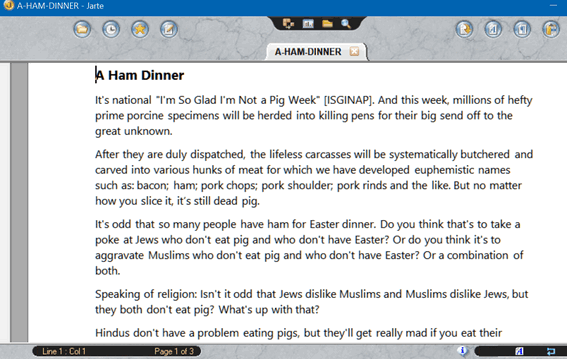
Above: MS Word .docx file open for editing in Jarte.
We first recommended Jarte back in 2011, 2013, 2018 and we’re recommending Jarte again in 2019. Jarte has been updated regularly and it still one of our favorite free word processors.


Great info as always. I have been using Libre Office for some time now and love it. They update it on a regular basis and it always works well for me. Anytime I have a question they answer it in a day or two or I can find an answer most times in the FAQ section. I have not tried any of the others but I will give Wordpad a try for a stand alone document that someone sends me. That was good to know. Thanks for that.
That make it thank you number 1,001.
What about Open Office. What do you all think of that? I’m letting my Word365 expire in May and will need something comparable.
I am going to get rid of Open Office because now you can’t seem to save it in the program. What I mean is when I want to save my work, it goes on the desk top, that’s not where I want it. I have to go to a file that I have saved from an earlier time, and use that file and add on to it. It’s hard to explain, but I just don’t like Open Office any more.