A Windows 10 Menu You Might Not Know You Have
No matter how much we think we know about Windows, we’re always finding something new. Well, maybe not new, just different. The “Windows Accessories” menu is on Windows XP, Windows Vista, Windows 7, Windows 8, Windows 8.1, and Windows 10.
Back in the days of XP, Vista, and even in Windows 7, Accessories was listed under “A” alphabetically, but in Windows 10, it’s listed under Windows Accessories and hence, it’s listed under the “W” section of the Start menu. So, while it used to be near the top and easy to find, now it’s hidden near the bottom of the Start menu and you might not have noticed it. To get to Windows Accessories, you have to click the Windows 10 Start button, then scroll down to the W’s and find Windows Accessories.
Well, here, take a look:
in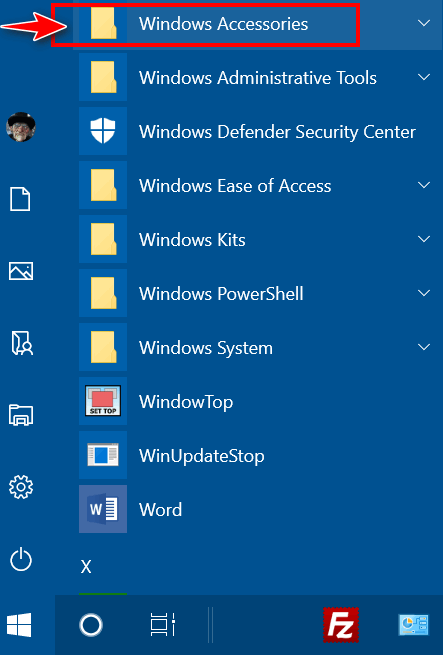
Hidden in the Windows Accessories menu are many useful items. When you click the down-arrow next to Windows Accessories (see above) you’ll see a menu open (see below):
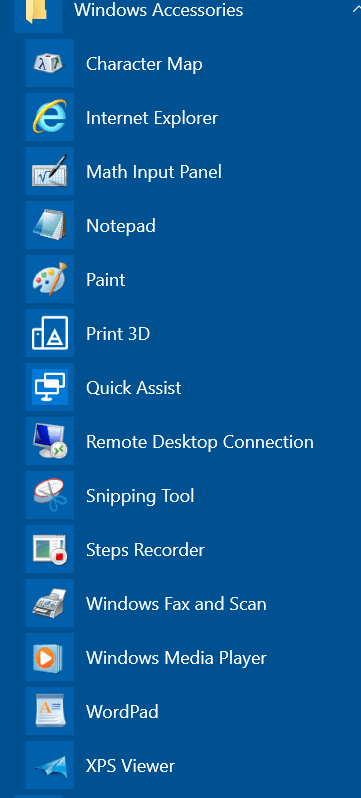
As you can see there are some useful Windows programs are hiding in the Window Accessories menu – things like Character Map (which helps you make stuff like æ Ø ß ¿ – characters not normally available on your keyboard – well at least not on my keyboard). You’ll also find WordPad, Notepad, Snipping Tool, Quick Assist, Internet Explorer and more.
And if anything in the Accessories menu is something you use often, you can make a shortcut on the Start menu or Taskbar. All you have to do is right-click the item you want to put on your Start menu or Taskbar and choose “Pin to Start” or click “More” and then “Pin to taskbar”. Below, we’re adding”Notepad” to our Windows 10 taskbar.
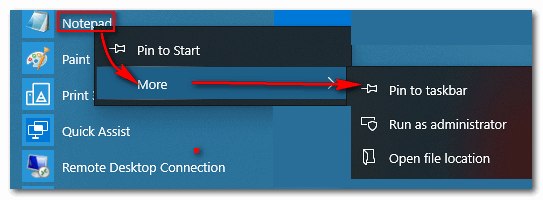


Mahalo for your information and tips. I have used you a few times and read your info for about 5 yrs now.