Access Your Other Email Accounts With Gmail
![]() Many people have written to us about setting up Gmail to check other email accounts. It’s a great way to keep all your email in one place – and it’s a great way to keep most spam out of you inbox.
Many people have written to us about setting up Gmail to check other email accounts. It’s a great way to keep all your email in one place – and it’s a great way to keep most spam out of you inbox.
Most people don’t know this, but you can receive email from up to 5 other email accounts with just one Gmail account. Not only can you receive email from your other accounts, but you can also send email from your Gmail account using your other account(s) and use that address as the “Reply to” address.
This is a great way to keep all of your email accounts in one place. Plus, we think Gmail’s spam filters are the best and most accurate spam filters anywhere. So, using Gmail to access mail from your other accounts is a great way to keep spam out of your inbox. We use Gmail to filter spam from all our email accounts.
It’s easy to set up Gmail to check mail from your other accounts, and it makes a lot of sense for a lot of you who have multiple accounts. If this sounds good to you, here’s how to get started.
1. Login to your Gmail account, click on Settings (it looks like a little gear in the top right corner of Gmail).
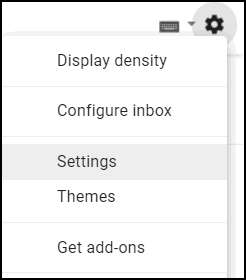
2. Now click “Settings ”.

3. In Settings click on “Accounts and Import”. Next, choose “Add another email address you own” (this is about half-way down on the page).
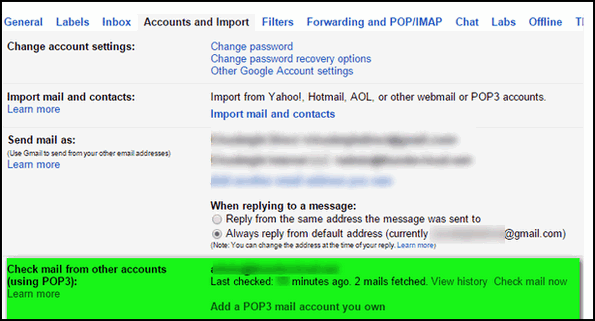
Gmail makes it an easy 2-step process to configure a POP3 mail account. In the first step, Gmail will ask you for the email address you want to add. In the next step, you’ll be asked for the password and the POP3 server address for the account. All this information is already available in your Outlook, Thunderbird, or other email programs). Just look in your account settings. Once you’ve added the required information, click Add Account and Gmail will attempt to retrieve messages from your the account you added. If everything is set up correctly, messages from your other account will appear in your Gmail account. You’ll be able to reply to them using that account’s address, or with your Gmail account address.
If you choose to add pop accounts to Gmail, you’ll also get the ability to back up your old messages. To do this, go to Settings (in Gail), and click Forwarding POP and IMAP. In the POP Download section select either Enable POP for all mail (this will download everything) or Enable POP for all mail that arrives from now on. You can choose to keep or delete mail from the server after it’s been downloaded. If you want to use Gmail to backup your email in your email program, do not select the “Delete mail from the server….” option. Your email client is most likely already set up that way. So always check your email with Gmail first, then your email program. If you check it with your email program first, the messages will be deleted from the server after you download them – and they’ll be nothing left for Gmail to download – hence you won’t have a copy of all messages on Gmail as a backup.
If you need help setting up Gmail in your email program, click the “Configuration Instructions” link to find out how to set up your favorite email program for Gmail. Gmail’s instructions are very clear and easy to follow.
We highly recommend that you choose a strong password for your Gmail account or any account you set up online. Using weak passwords is the number one reason for data theft. Most people, when they’re password has been guessed called it being hacked, but hackers don’t bother with individuals – they’re after corporations, banks, governments, etc., not small potatoes like you and like me. So use a strong password for your Gmail account(s) and all other online accounts. Don’t make it easy for thieves to steal your important data.
One more thing: Not only can you access your ISP mail accounts with Gmail, but you can also set up Gmail to retrieve messages from Outlook.com (email addresses ending in Outlook.com, Hotmail.com, MSN.com, Live.ca, or Live.com) or Yahoo Mail. All you need are the server settings (available from Outlook.com and Yahoo). Keep in mind, we still strongly recommend you don’t use Yahoo Mail as Yahoo’s security remains questionable (in our opinion).


I have tried for a month now to get into my Gmail. I have notified them 3 times of the problem and have not heard back. I have entered my last 3 passwords as the have asked me to do to no avail. Do you have any suggestions? I even have told them my new e mail address long time ago, and was able to access after that. Thank you .
When you sign up for a gmail account you have to give them a way to contact you – either another email address or a phone number. If the info you gave them when you first signed up for the Gmail account is updated and correct, it’s no problem to recover your Gmail account as long as the contact information you gave Gmail when you first signed up is still correct. If it’s not correct, you’re going to have a very hard recovering your account. You can try calling Google… there’s a list of phone numbers on this page.