Add a Cascading Settings Context Menu on the Windows 10 Desktop
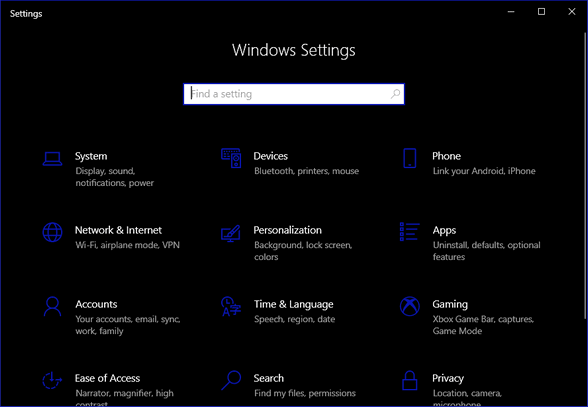
As all Windows 10 users have learned, Microsoft has now moved most of the Control Panel features into the Settings app in Windows 10. How much longer the Control Panel will be around is anyone’s guess. As of today, there are still some features of the Control Panel that have not been migrated to the Settings app. But it does seem likely the Control Panel will eventually be removed from Windows 10.
The Settings app contains the following categories: System, Devices, Phone, Network & Internet, Personalization, Apps, Accounts, Time & language, Gaming, Ease of Access, Cortana, Privacy, Update & security (and on some versions “Mixed reality”).
All Settings categories have sub-pages. Most of these sub-pages are accessible directly using the ms-settings commands. you can see a list of ms-settings commands here and directly from Microsoft here.
How to Add a Cascading Settings Context Menu on the Windows 10 Desktop
If you want to add a cascading “Settings” context menu that you can open by right-clicking your Windows 10 desktop, we’ve made it simple for you.
Once you’ve downloaded file, unzip it, and right-click on the file named “settings-menu.reg” and choose “Merge”. (You can also double-click it.)
You will get a warning reminding you that adding things to your registry can cause problems. Click “Yes” to proceed.
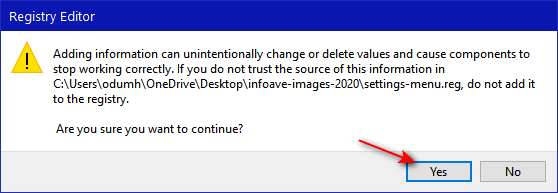
Once you click yes, you’ll see a dialog confirming that the changes have successfully been added to your registry
And if you did all that correctly when you right-click on an empty space on your desktop you’ll have a Settings entry on your right-click menu. And when you click on “Settings” you’ll a cascading menu showing all the categories in Settings will appear.
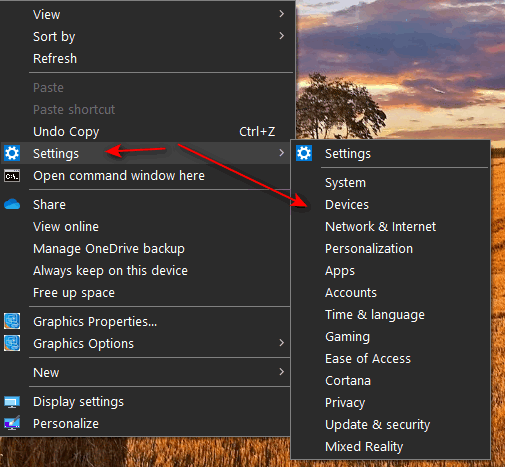
Enjoy!


When I click on ‘Download this reg file’ it does not download anything it just tells what it is going to download. I would like to have this, try again infoave :=) …thanks.
I have changed the file type to zip. You can download the zip file from https://thundercloud.net/downloads/public/settings-menu.zip . Unzip the file and then follow the instructions in the article here.
Worked like a charm…thanks!
Hi TC & EB,
A wonderful addition to Windows 10
Thank You 😉
thank you
Marie
Great tip…worked like a charm. Now I have to remember to RT CLK my desktop to access the SETTINGS cascade in the future….just a little use to develop the habit.
Very handy tip….thanks.
can this be put on the Task Bar? Love the tip
No – it’s not a shortcut, it’s a menu item. & Thanks
See layor nala comment below.
It works when I right click on the desktop but not when I click on settings. What did I do wrong ?
If you right click the Windows 10 icon (bottom left of the screen) the Settings is there. As a bonus the Task Manager is also there. If you open either of them you can right click on their taskbar icon and press pin to the task bar.
Love it. I will miss the Control panel but this a great alternative. The only difference I had was no “merge” option but a “run” option. This is normal like other apps you would install. No problem, working great.