How to Add an Account Picture to Your Windows 10 User Account
It’s easy to add a picture to your Windows 10 user account. You can use your smiling face for your account picture, your grandkid, your spouse, your girlfriend, boyfriend, significant other, your record-breaking pumpkin, tulip, or whatever tickles you. I am sorry for the geek-speak 😉
Let’s do it, shall we?
Type YOUR INFO in the taskbar search and press Enter or click it when it appears in the search results.
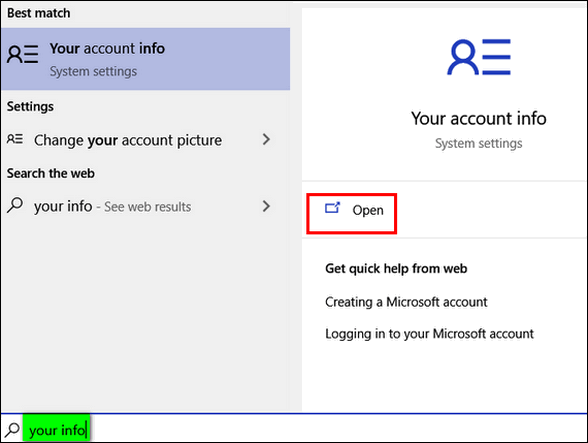
On the page that opens, look for “Create your picture”. Beneath it, you’ll notice you have two options. You can snap a photo of your beautiful face (or whatever) using your computer’s Webcam, or you can choose a photo already on your computer.
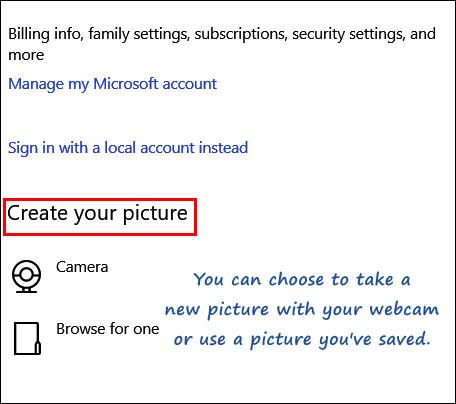
As you can see, for my account picture, I chose a picture of myself from days long since passed – back when I was so much younger and so much wilder.
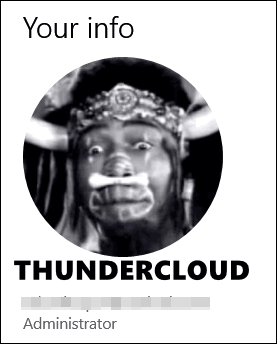
And now you know how to set your user account picture on Windows 10. You can also use the information in this tip to change your current user account picture.
Sorry ladies… I’ll never be that wild and handsome again!


Ha ha ha ha well done you nice to put a face to the name. Good luck with that.
Regards.
Can you delete a picture that is already there ? I changed my picture, but the older picture is still showing there and off to the side ? I tried clicking on it, but no options are available; only thing it does is change the picture back to the original one. Click again on the picture and the newer picture will reappear again, but older picture is still there also.
Yes, you can remove the picture. If you have problems removing it, rename the original picture, reboot, and add a new picture.