Add familiar folders to your Windows 10 Start menu
If you are use to using Widnows 7, you’re probably wondering where things like Pictures, Documents, Network, Download, Music, etc. are on your Windows 10 Start menu. They’re not there. At least they’re not there by default. But we going to show you how to add them – and it’s as easy as flipping a switch – literally!
Press the Widnows Key plus i to open settings (you can also click the Start Button, then Settings)
Click on Personalization
Click on Start

Click on ” Choose which folders appear on Start”
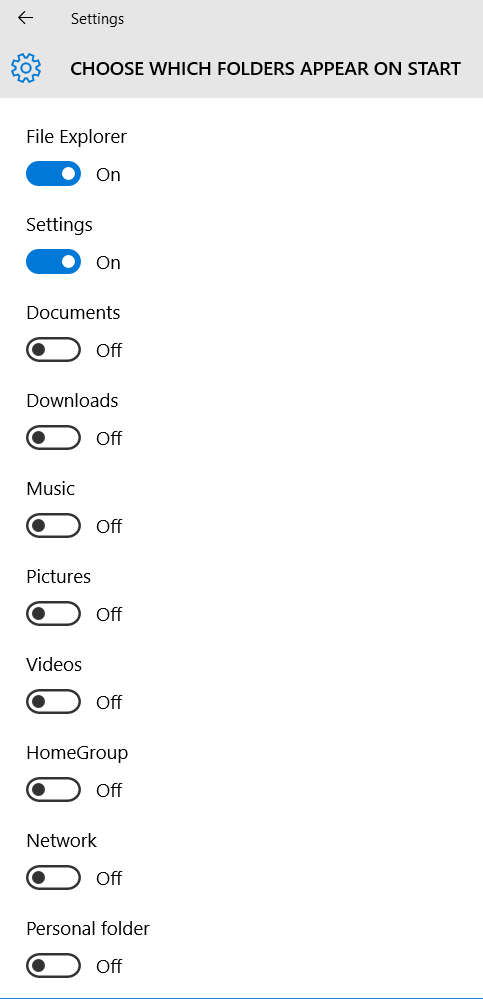
Slide the switches for the folders you want to appear on the Start menu to ” ON ”
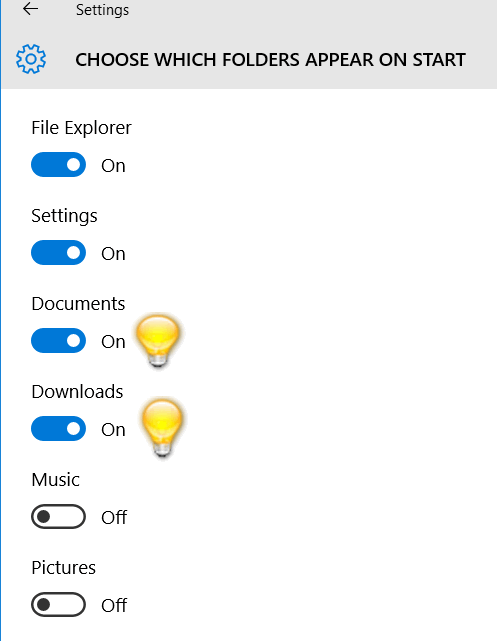
The folders you “switched on” will now appear on your Start menu. However, if you add a lot of folders to your Start menu, you may find that your Start menu is too short to show all of the folders you added. So, you might want to make your Start menu taller. No problem. Just grab the top edge of the Windows 10 Start menu with your mouse and pull it up.

See? Look up! You can see I added Documents, Downloads, and Network to m Start menu.
Pretty cool stuff, right EB?


Thank you so much for the info on how to set up my start menu. I have just bought a new lap top with windows 10 on it. The Tech has installed Windows 7 professional on it, but I didn’t have a clue where to find all the programmes or how to put them on the start menu. You have saved me a lot of frustration trying to find and access them. As always, your information is wonderful, accurate and easy to follow instructions.
Thanks again,
Barb
The pictures folder in my start menu list goes to a folder that I do not use for my pictures. I have a folder for pictures under My Documents. How do I get that folder in the start menu list in place of the one I do not use?
You can remove the folder from your start menu and add the folder that you use to your start menu – however if your pictures go to a different folder than what’s on your start menu that tells me you’ve created your own folder for pictures – outside of the system folder called “Pictures”…
I wish I knew how to find Favorites. Why did they ever remove it from the internet page?
Thanks are not enough to express how much you are appreciated, Darcy. You made my update to Windows 10 to look and act jut like my Windows 7. When the request to move on to Windows 10 came out I was stubborn, my philosophy was, if it ain’ t broke don’t fix it, so I went kicking and screaming into changing over to Windows 10. So…by accident I clicked on the download button by mistake and it downloaded. Needless to say, I was not happy with myself for doing this. But Darcy came to my aid and she did a great job with changing it and fast to my aid and fast and complete in changing everything over for me. If you were closer I would give Darcy a grandmotherly hug ( both of you) as you are so good at what you do and at a good cost. Thanks