All About Computer Names: How to Rename Your Computer
This tip is for Windows 10 and 11
What’s your computer’s name? Is it something you chose or something the computer manufacturer chose? Whatever your computer name is, remember that computer names are an important part of networking and can make it easier for people to use and manage computers.
Naming a computer makes it easier for people to remember and refer to a computer. Instead of trying to remember a long string of numbers or letters or some obscure manufacturer’s name, people can give their computers a name. And some people like to give their computers names that reflect their personality or interests. This can make the computer feel more personal. So instead of DELL0x16B, you might want to name your computer Strawberry-Fields or JenkinsFarms – something that means something to you – and something you can remember.
Computer names can be important for networking too, for instance when you are connecting to a shared folder on a network, you will need to know the name of the computer on which that folder is located. If you’re using a remote desktop application, you will need to know the computer name you want to connect to.
There are many reasons why computers have names and we’re going to show you how easy it is to change your computer’s name to whatever you want it to be, whether you’re using Windows 10 or Windows 11.
How to change your computer’s name
- Type ABOUT YOUR PC in the taskbar search.
- Press Enter when you see About your PC appear in the search results.
- Click on the “Rename this PC” button.
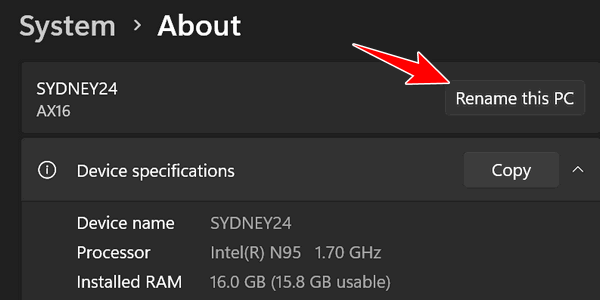
- In the dialog that opens type whatever name you want for your computer.
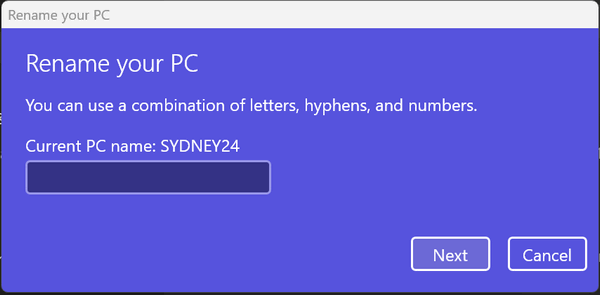
You can use letters, numbers, hyphens, and periods in computer names, but the names cannot contain more than 64 characters.
Hyphens and periods can be used in computer names, but the name cannot begin or end with a hyphen or a period. The computer name cannot contain spaces. The name cannot contain special characters, such as exclamation marks (!), question marks (?), quotation marks (“), asterisks, or the at sign (@). The name cannot contain words that are considered to be offensive or vulgar.
You can name your computer anything you want as long as you follow the rules.
Now you know how to give your computer a name that means something to you.


hi friends. i have someones win 7 laptop and was going to wipe it clean but cant get it to open anything i clik on a browser and after a long time it opens blank ultra view form for remote access .anything else i try to open says not responding. i restarted several times no luck would appreciate your thoughts on this. it is painfully slow .i cant delete anything or type anything in the task bar
You need to create an installation disk if you don’t have one. You can try creating a Windows 10 installation disk and using it to boot the Windows 7 computer. But Windows 7 is not supported and is dangerous to use. Your best bet is creating a Linux installation USB and installing free version of Linux on the PC or run Linux from the USB drive.