All About Device Drivers
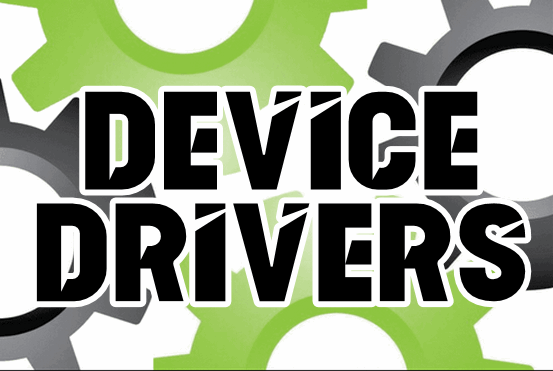
Device Drivers remain a mystifying part of computing. But if you think of them as software programs that make hardware devices work, you’ve got a basic understanding of device drivers.
We’re going to start you off with a definition of a device driver from Wikipedia…
In computing, a device driver is a computer program that operates or controls a particular type of device that is attached to a computer or automaton. A driver provides a software interface to hardware devices, enabling operating systems and other computer programs to access hardware functions without needing to know precise details about the hardware being used… Drivers are hardware dependent and operating-system-specific.
Hopefully, that paragraph will help you better understand the importance of drivers — or more properly “device drivers”. And before we show you where Windows 10 stores all your device drivers, we want to remind you of a few things:
1. Never install automatic driver updater programs. These programs are notorious for ruining otherwise nicely running systems. And if you need another reason for never installing a driver updater – they usually come bundled with questionable software.
2. Never randomly update drivers unless a device is not working properly. No matter how many new drivers are released for a particular device, if your device is working properly, there’s no reason to update its drivers.
3. Updating Drivers. If you ever need to update drivers, go to the device’s manufacturer’s website, and download them. Make sure you have the device’s model name/number.
Now that’s out of the way, let’s continue.
Where are Device Drivers Stored in Windows 10?
If you’ve ever wondered where Windows 10 stores all your drivers, wonder no more. We’re going to show you a fast, simple way to open the folder where your drivers are stored. While Windows may move the drivers’ folder out of the Windows\System32 folder in a future version of Windows, as of Windows 10 version 21H1 (May 2021 Update), Windows\System32\DriverStore is the location of drivers.
How to open the DriverStore folder in Windows 10
You can use File Explorer to navigate through all the folders, but it’s much easier to do it our way. Press & hold down the Windows key and tap the R key to bring up a Run box. In the Run box, type the following…
C:\Windows\System32\DriverStore
and press Enter.
The Driver Store folder will open in File Explorer…
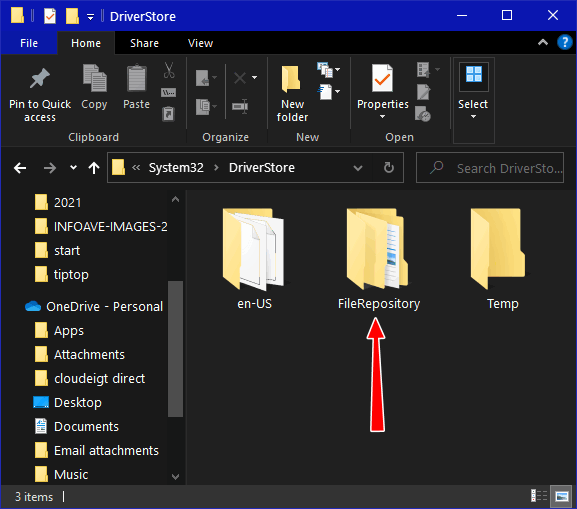
All your device drives are in the DriverStore folder in the subfolder called FileRepository.
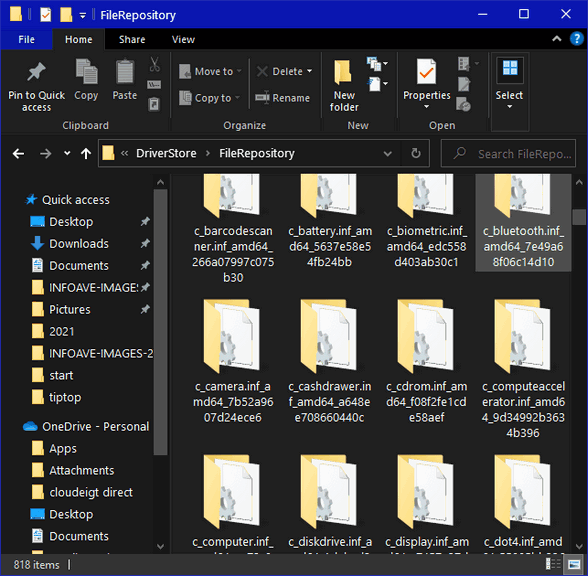
NEVER delete drivers from the DriverStore or its FileRepository folder
Never manually delete device drivers from the DriverStore folder or any of its subfolders. Doing this might not only prevent devices from working correctly but also prevent you from updating drivers in the future.
If you want to back up your device drivers copy the entire DriverStore folder to a USB flash drive or an external hard drive

