All About Pinning Tabs in Your Favorite Browser
This tip works in Firefox, MS Edge, Chrome, Opera, and most other modern browsers.
If you’re like us, you visit a lot of websites while you’re browsing the Web. And sometimes you like to go back and forth between the sites you’ve visited. But after a while, you have so many tabs open at the top of your browser you can’t tell which page is which.
Did you know that pinning tabs is super easy and saves a ton of real estate in your browser? When you pin a tab, it reduces the size of the tab yet makes it easy to tell what each tab is. You can open a lot of tabs in a fraction of the space compared to using full-sized tabs.
The next time you find yourself browsing the Web with a ton of browser tabs open, this tip will save you space and time. And you’ll be glad to know that pinning tabs works virtually the same in most modern browsers.
The screenshot below was taken in Firefox, but pinning tabs works the same in Chrome, Edge, and other modern browsers. You can see I have nine tabs open, but eight of them are pinned.
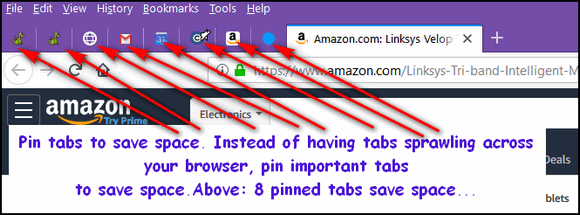
Look how much space all those open tabs (above) would take if they were not pinned.

If you’re worried you won’t be able to tell what page is what if the tabs are pinned, don’t worry. It’s easy. Just hover over the pinned tab and you’ll get a full description of the pinned page. If you want to open the page, just left-click the pinned tab.
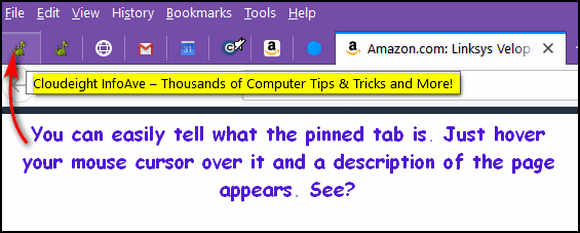
OK. So how hard is it to pin a tab? It’s as easy as pie and a whole lot easier than the other Pi! Right-click the tab you want to pin and choose “Pin Tab” from the dropdown menu that appears when you right-click a tab.
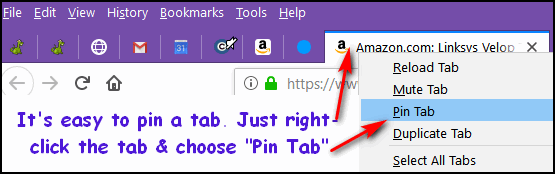
Want to pin more than one tab? No problem. Hold down the CTRL key while you right-click all the tabs you want to pin. In the screenshot below, I pinned all nine open tabs at one time. See?
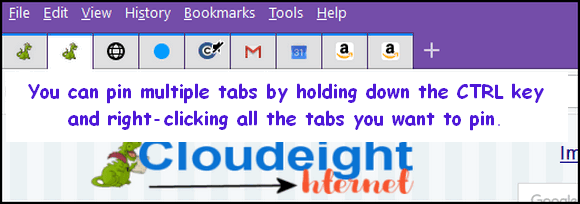
That saved a lot of space, didn’t it? Yes, it did!
And what if you don’t want a tab pinned anymore? Just right-click on the pinned tab and choose “Unpin Tab” from the dropdown. It’s elementary, dear Watson.
And if you want to unpin multiple tabs, hold down the CTRL key, right-click on all the tabs you want to unpin and select “Unpin Tabs”.
And finally, feast your eyes upon Microsoft Edge. And, my friends, the screenshot below was taken using the newest version of MS Edge in Windows 11.
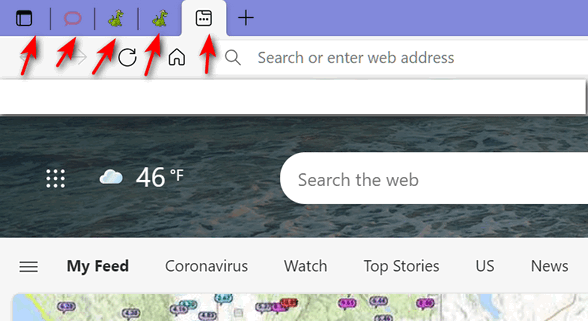
As you can see it works the same way in Edge as it does in Firefox and Chrome. Isn’t it nice they all get along when it comes to pinning tabs?
Once you pin a tab, the pinned tab works just like any full-size tab. Left-click it to open the page, right-click and choose “Close tab” if you want to close the tab without opening the page. Or if you want to close multiple pinned tabs just hold down the CTRL key, right-click each tab you want to close, and choose “Close tabs”.
Here’s a bonus tip. Did you know that you can select multiple tabs and close them all using the CTRL+W shortcut?
Wait! Before you go…
Every week we help dozens of people with their computers without charge or any expectation of payment. And we have helped many folks who have fallen for tech support scams or other scams designed to steal their money.
And we now depend more on readers like you to help keep us going. Your donation helps us to help more people with their computers and helps us keep everyone safer online.
Please help support our small business and help us to keep on helping you.



I have never contacted you this way before and am not sure where I would go to ask this question.
I used to play Monopoly of Pogo every night and a game of scrabble. I still play Scrabble on Pogo every evening before going to bed. Pogo took Monopoly off their site. I have spent time looking for a place to play Monopoly and can not find it anywhere. Would you know where I could find it so I can play online with my computer? I live alone now and so enjoy playing the game.
If you ever find Monopoly to play on the computer would you let me know?
Thanks for any help you could give me in finding the game.
Thanks
Susan Poston
Hi Susan… sorry to say we don’t do much game-playing on our computers so we’re not the ones to ask about games. We do know that lots of games died when support for Flash ended last year. Perhaps someone reading your question will be able to provide you with an answer.