All About Quick Access in Windows 10
Quick access is a really cool and useful feature in Windows 10 that keeps your most often used folders right at your finger tips. It’s something like Libraries in Windows, only much easier to use and very much easier to understand.
Quick access is a feature of File Explorer. Windows File Explorer is just like Windows Explorer but has more features. One of the best new features is the Quick access menu. You’ll notice in the screenshot below, on the left side there’s a list of my most frequently accessed folders – which are also listed under Frequent folders in the right pane. This makes it easier to locate and navigate the folders you access most often. If you need to navigate to other locations, click on “This PC” (My Computer in screenshot below because I changed the name This PC to My Computer for a newsletter tip a while back). If you click on This PC you’ll see all your files, folders and drives and not just your most frequently accessed folders.
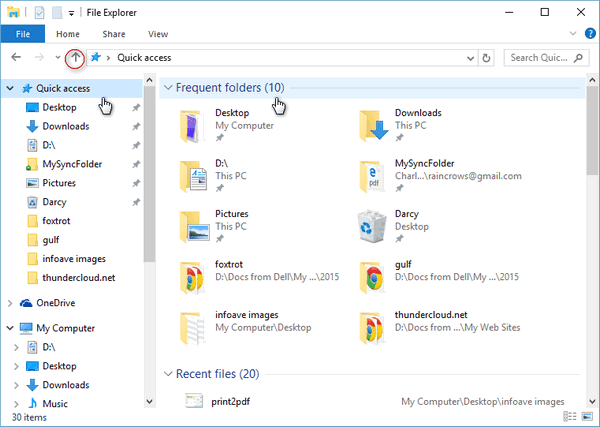
Now if you click on one of the folders under “Quick access” on the left, you’ll see its contents on the right:
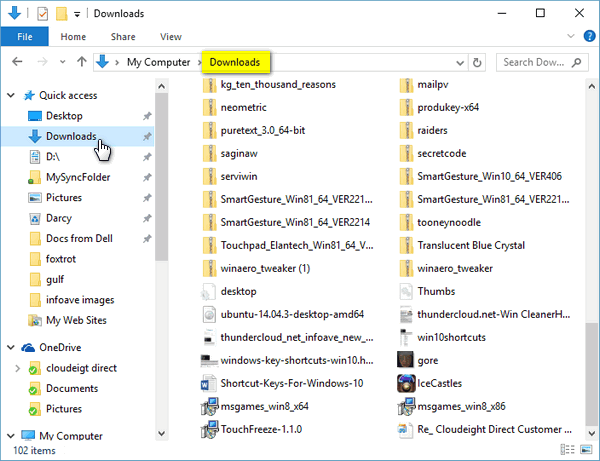
But wait, there’s more: If you want to add a folder to Quick access, you can do that easily. Just browse to the folder you want to add to Quick access, click “Home” on the toolbar, click “Pin to Quick access” (see below): I added “My Web Sites” to the Quick acess menu – as you can see in the screenshot directly above and in the final screenshot below:
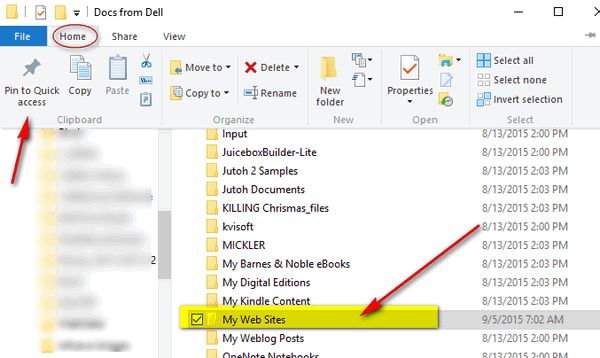
Above, you can see I added a folder called “My Web Sites” to my Quick access menu. Below you can see that My Web Sites is now pinned to Quick access (below). Quick access is a great way to keep your most often accessed folders at your fingertips – and it’s another great feature of Windows 10.
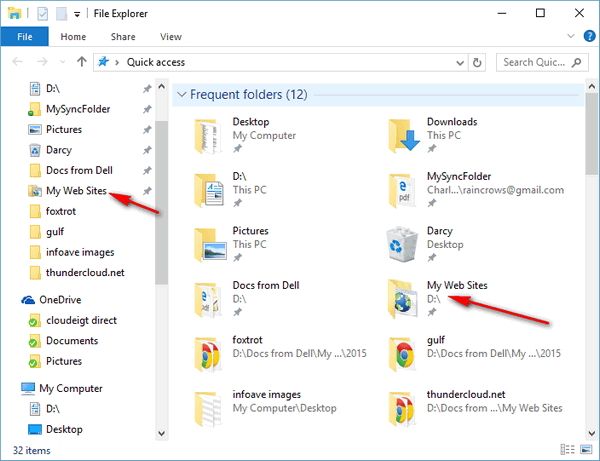
You can access File Explorer and its Quick access feature by pressing Windows Key + E, from your Windows 10 Start menu, or by clicking on folder icon on your taskbar.


I am receiving an unwanted number of e-mails . Some of them will not allow Blocking and bouncing giving the message that the address is unknown. Is there a way that I can manage these unwanted mails please.
Thank you. Gerry Myers {U.K.}
Hi Gerry. I’m not sure what your question has to do with Quick Access. Read this page for info how to control spam – the same way we control spam.