If you’re a die-hard Windows user (i.e. at least somewhat advanced), you have probably used Safe Mode, in its various flavors, dozens of times.
And if you’ve used Safe Mode a few times you know that Windows does not make getting to Safe Mode very easy (especially with Windows 8.x).
So the good people at Windows Eight Forums have come up with an easy way to get to Windows Safe Mode by right-clicking on the desktop and choosing one of four Options:
Restart in Normal Mode
Restart in Safe Mode
Restart in Safe Mode with Networking
Restart in Safe Mode with Command Prompt
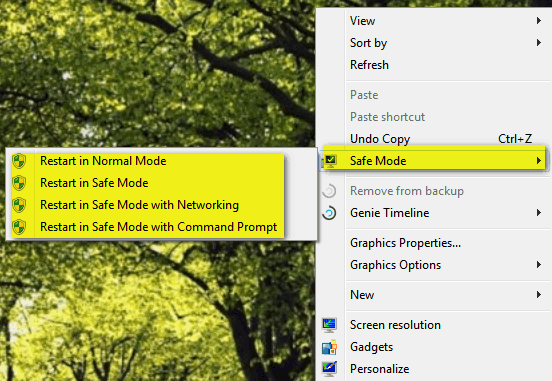
It’s easy to do this but we recommend you create a Restore Point before proceeding. And one more thing before we give you the scoop — if you’ve never used Safe Mode before then you probably don’t need this tip. We use Safe Mode often, but we are geeks –but some of you are geeks too. This tip is for the geek in you.
The fine, geeky folks at Windows Eight Forums have made availalbe a zip file that contains a REG file ( registry entry) and a folder of VBS scrips (Visual Basic Scripts).
All you have to do is download the zip file containing those files from this link .
Unzip the file and you’ll see you have a REG file and a folder called Safe_Mode which contains the VBS Scripts.
1. Move or copy the folder called Safe_Mode to your Windows folder (Windows will balk and show you a warning – sometimes two, you’ll have to press Continue or Allow)
2. Click the REG file – you’ll get a UAC warning telling you that messing with the registry can cause a heap of problems. While that’s true, entering the information in this REG file will not.
Now go to your desktop and right-click any blank area and you’ll see Safe Mode in the context menu. You can select:
Restart in Normal Mode
Restart in Safe Mode
Restart in Safe Mode with networking
Restart in Safe Mode with command prompt
Since BCD Edit was used to change the boot process, you’ll need to get back to Normal Windows from Safe Mode by right-clicking your desktop while you’re in Safe Mode and chose Restart in Normal Mode – it’s the only way to get back to Normal Windows from Safe Mode due to the changes that you’ve made to your system. If you’re shy or afraid or otherwise computer-challenged, please don’t try this tip. If you’re a bold, brave, devil-may-care computer geek who uses Safe Mode and it’s various flavors quite a bit, this tip can save you a lot of time.
This tip works in both Windows 7 and Windows 8.x and it works in both 32-bit and 64-bit Windows.
Oh yeah, one more thing: The Windows Eight Forums folks also provide a BAT file to return your computer back to its normals state — like nothing ever happened. Of course you could also use the Restore Point you created before you started dabbling – you did create one, right?
Once the context menu entries are in place, reaching Safe Mode is just a matter of selecting an entry from the desktop right-click context menu and answering the UAC challenge. The system will then reboot into Safe Mode. Since BCDEdit has been used to change the boot process, you will want to use the context menu again and select “Restart in Normal Mode” when you have finished with Safe Mode. This will restore the boot configuration to its normal state.

