An Easy Tip to Make Windows Easier to Use
This tip applies to both Windows 10 and Windows 11.
A Quick Quiz for You…
What is the quickest way to access all the following items in Windows?
Apps & Features/Installed apps, Mobility Center, Power Options, Event Viewer, Device Manager, Network Connections, Disk Management, Computer Management?
A. Settings
B. Control Panel
C. Start Menu
D. Hidden Start Menu
E. None of these
Who said D? You’re right!
The hidden start menu, also known as the right-click Start menu or the Power users’ menu is the fastest way to access Device Manager, Power Options, Event Viewer, Disk Management, etc. You can access this menu by right-clicking the Windows start button or, if you’re a keyboard shortcut fan like us, you can open this menu by holding down the Windows key and tapping X. In Windows 11, the way you access the menu makes a difference.
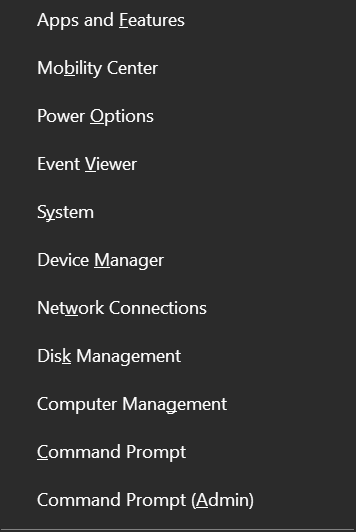
Above: The right-click or hidden Start menu (Windows 10).
Below: The right-click or hidden Start menu (Windows 11) when you right-click the Start button.
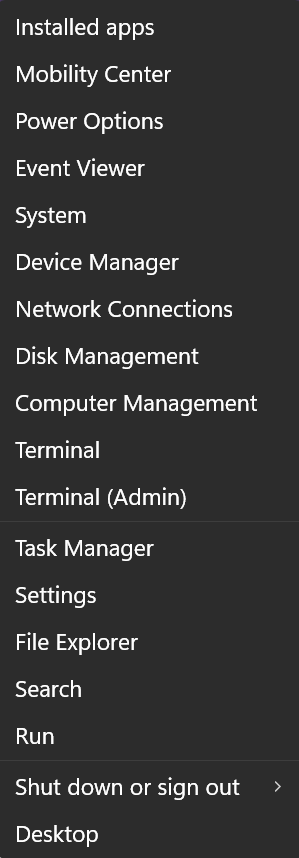
Below is the right-click or hidden Windows 11 Start menu you’ll see when you use the Windows key shortcut Windows Key + X. Do you see the difference? Underlined letters let you use shortcuts to select an item from the menu. For instance, with the menu open tap the Y key to access “System” or tap “M” to open “Device Manager”.
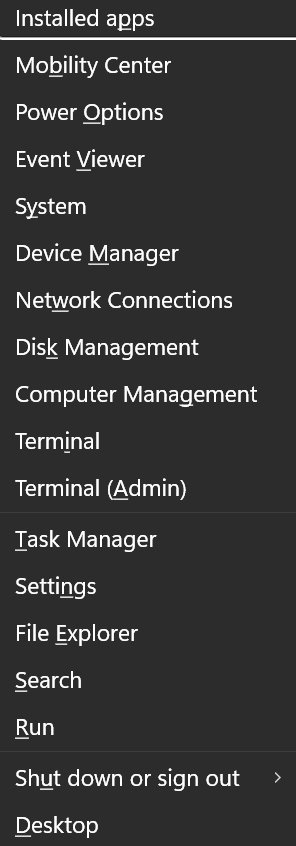
Now you know an easy way to access some important Windows features with only a click or a Windows Key shortcut.


Excellent tip! All of my Cloudeight newsletters are saved in their own special file and with just a few “search” words I can usually quickly find what I’m looking for – or, to be grammatically correct, that for which I’m looking.☺ Thanks for all the great information you send your subscribers.