Another Way to Access Taskbar Search
Not too long ago, we wrote an article on how to maximize your taskbar space by getting rid of icons you don’t use – things like Task View, Cortana, People, etc. You can read that article here.
This morning someone wrote us to tell us her taskbar search box disappeared from her taskbar and asking how to put it back. If you use taskbar search as much as we do, then not having it on your taskbar can be perplexing. But of course, it’s easy to put your taskbar search box (or preferably the taskbar search icon) back on your taskbar should it mysteriously disappear. Just right-click the taskbar and click Search and choose “Show search box” or better yet “Show search icon” from the slide-out menu.
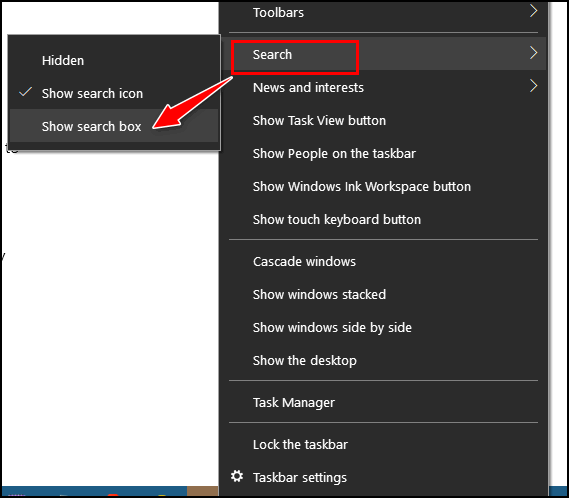
But if you really want to save taskbar real estate and you’re a minimalist like me, you don’t need the taskbar search icon or search box on your taskbar at all. You can still use the taskbar search even though it’s not showing on your taskbar.
How? It’s easy. Use the Windows key + S shortcut. Hold down the Windows key and tap the S key – and taskbar search is at your command. Look ma! No icons!

