Automatic Maintenance In Windows 10 (all versions)
Windows 10 has an Automatic Maintenance feature that runs in the background when your computer is idle, that helps maintain the health and performance of your Windows 10 PC. It automates tasks such as disk optimization, disk defragmentation, and performing other maintenance routines.
Automatic Maintenance is already set up on your Windows 10 computer and it’s scheduled to run, by default, at 2:00 AM. If your computer is turned off it won’t run until your computer is turned on and idle. If your computer is asleep, it won’t run until your computer is awake and idle.
However you can change a setting that allows Automatic Maintenance to wake the computer if it’s asleep and run automatic maintenance. If you want Automatic Maintenance to wake your computer to run the automated computer maintenance routines, do this:
1. In the taskbar search, type “Control”
2. Click on Control Panel when it appears at the top.
3. In Control Panel switch to icon view and click on Security & Maintenance.
4. Click on Maintenance (see screenshot below).
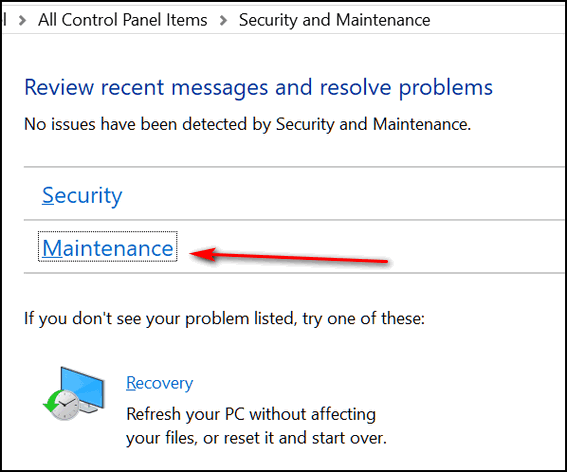
5. In Maintenance, click “Change maintenance settings”.
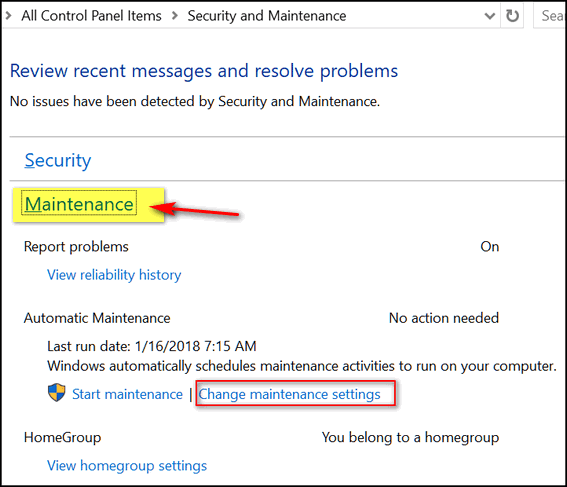
6. In Maintenance settings, tick the box to allow Automatic Maintenance to wake your computer (see screenshot)
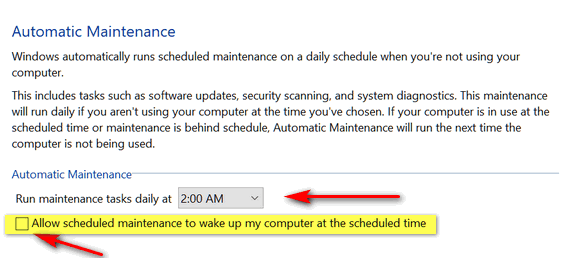
7. Also note, in the screenshot, you can change the time when Automatic Maintenance will run. As we mentioned earlier, 2:00 AM is the default.
If you normally put your computer to sleep when you’re not using it, allowing Automatic Maintenance to wake your computer to do its maintenance routines is a good idea.


As I told Darcy a few days ago, I don’t believe I was receiving the InfoAvePremium publication, but today it appeared as if by magic. And I spent some money as if by magic. Anyhow, it’s been fun.
Carry on and keep up the good work.
Bill