Create Your Own Start Page Any Way You Want It
Today, we’re going to probably miff some of you who still haven’t installed Google Chrome. But we know most of you do have it and those who don’t can install it free by going to http://google.com/chrome . We felt this freeware pick was too good not to feature.
When you open a new tab in Chrome you normally get a page of Google Chrome apps. That’s okay if you use them, but most of you only use a few of them. So why not make better use of the space? That’s where Onefeed comes in. It’s a Chrome extension that lets you create your own new tabs page – by adding various feeds. You can choose from Breaking News, Technology, Entertainment, Food or a mix of them. If you’re a news hound, you’ll be delighted you and add or remove news sources to fit your particular political leaning :-). In fact, you can add or remove sources from all categories and really make the new tab page something useful and interesting.
They say a picture is worth a thousand words, so that means that four pictures are worth 4000 words, right? Let me save, then, 4000 words here by showing you four pictures of Onefeed in action:
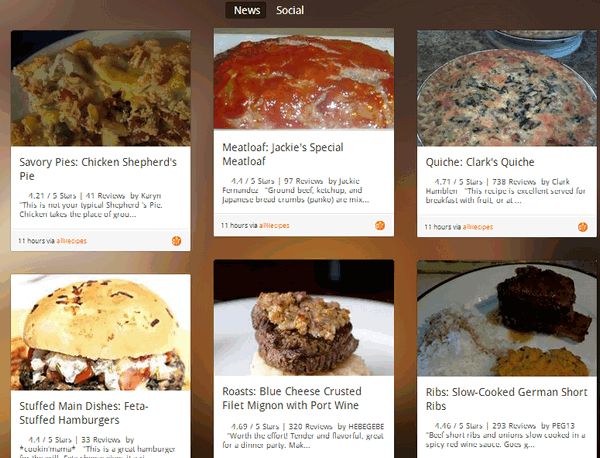
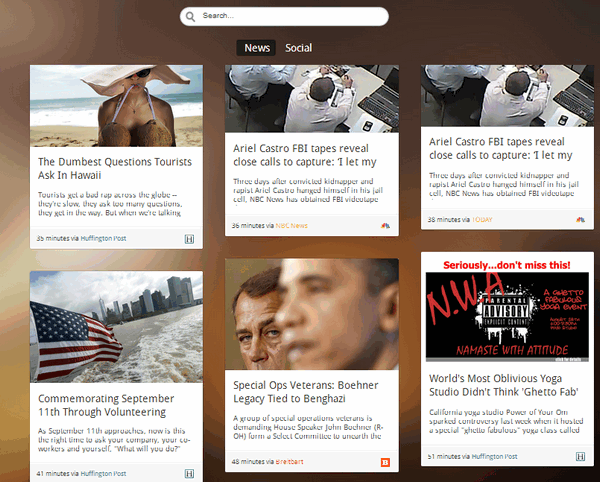
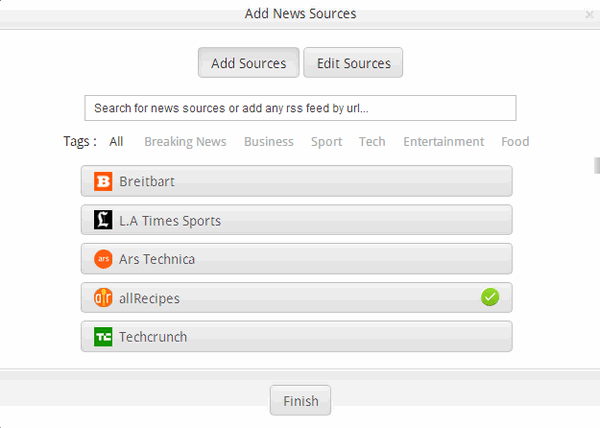
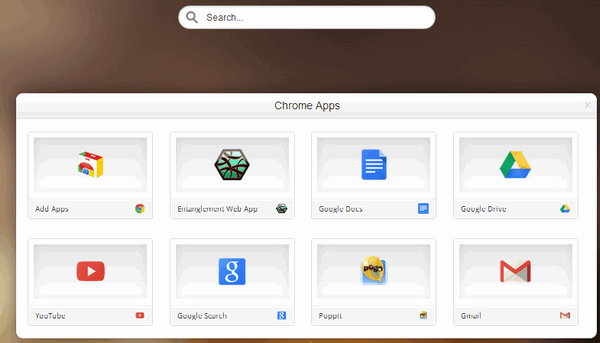
Note that your Google Apps are still there – on the second page. And best of all you can still use your favorite start page – http://thundercloud.net/start – so Chrome will always open with that page — or whatever other page you like. But when you open a new tab you’ll have a great selection of news items from your choice of news feeds by category. If you like cooking, you’ll find a ton of recipes from various sources. If you’re all about breaking news, you’ll get the latest news from your choice of news sources. You can select a mix of categories or just one by clicking on small menu on the left side of the page:
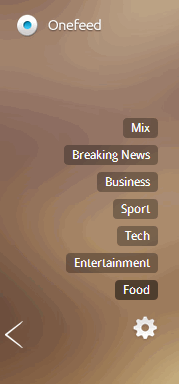
See? Just click to choose what you want to see on your new tabs page. If you get tired of reading about turkey burgers and black-walnut fudge, you can read about the NSA creating 300 million dossiers on every American citizen, or see what the new Gear watch looks like in Technology. If you have a really strong stomach, you can click on Entertainment and read about Miley Cyrus and Lindsay Lohan and their new line of trendy boutiques 🙂
Oh, and I almost forgot. Those of you with Facebook and Twitter accounts can choose to login through Onefeed. When you do you’ll see your latest updates from your favorite social networking sites. Since I don’t have a Facebook account I didn’t set it up, but you can if you wish. Then when you open a new tab you can choose between News and Social. If you choose Social you’ll be treated to your current Facebook page updates and so forth.
Now a word from the developers of One Feed — a little question-and-answer if you will:
“…What is Onefeed?
Onefeed is the improved new-tab-page which concentrates everything you love and use (what you love and use, not us!). Documents, e-mails, and websites can be a click away, organized to your liking. News articles from websites you trust are delivered straight to you. Social networks and their activities are with you on-the-go, while you are out browsing the rest of the web.
How does it work?
We personalize your new-tab-page to contain media that interests you. News articles are personally selected for you based on your browsing history, you choose if and when to log in to your social networks, and e-mails and documents are uploaded and managed by you and only you.
What browsers do you support?
Onefeed currently works on Google Chrome only.
Do I need to register an account?
No, you do not need to register an account to use Onefeed…”
OK. That’s it. Fire up your Chrome browser and head off to http://Onefeed.me/ . Onefeed will take about 30 seconds to add itself to Chrome – and you can take the rest of the day playing with it, adding things to it, and reading all the interesting articles you’re going to find — or cooking up some great raccoon niblets in butterscotch sauce.
Note: Cyber Monday Deals Continue Through Wednesday 12/03/2014!
Our Cyber Monday Sale continues through December 3, 2014. Buy One Get One Computer Repair Free or save $30 on a Computer Repair – repair keys purchased now never expire – they are good until you use them. Inexpensive insurance for your computer – but these prices are gone after December 3, 2014.


I love Onefeed! It kept crashing all the time but after I reinstalled chrome and reinstalled onefeed the problem seems to have stopped. So much faster than those dumb bookmarks!!
I am getting ‘web page unavailable’.
Link works fine for us.
Failure, I followed directions , up-loaded photo, altered to suit, completed, finished article was a blank page.
Google are becoming ‘too cute’, I created start pages ages ago with the old Google, and just like motor cars, Google keeps adding complicated, ‘useless for life’ gidgets and gadgets and other ‘stickers on pages’.
I am an extremely competent computer user/helper for seniors/up to date with all techie/ long-time friend of TC & EB.
Give us a break Google, stop figuring that that we are robots, we are WAY above ….. and humans rule, ad infinitum!
John, OneFeed has nothing to do with Google any more than Photoshop has to do with Microsoft. OneFeed is a program that works with Chrome but it’s not made by Google. I took the screen shots in this post on my Windows 7 computer which is not a particularly dazzling machine. I found no problems with the program; it worked as advertised.
Of course, we can’t say what will work on your computer or someone else’s – it works on three of ours and that’s the only tests we can do since we don’t have access to hundreds of computers.
Your comments about Google being too cute are why I’m replying – while you’re certainly entitled to your opinion of Google, it does not fit here since Google has no more to do with OneFeed than Microsoft has to do with Adobe Acrobat. OneFeed just happens to work on Google Chrome just like Acrobat happens to work on Microsoft Windows.
Thanks,
TC