If you have a Gmail account you’re probably pretty happy with it – especially if you access your Gmail using your email program. It makes a nice secondary email account and the POP3 or IMAP access makes it very convenient to send and receive email right from Windows Mail, Outlook Express or your favorite email client.
Of course, some of the best ones are available right from the mail Gmail window – like colored labels, filters, and POP3 and IMAP access (under settings). But did you know if you dig a little deeper Google has brewed up some very useful (and some not so useful) things in their Gmail labs?
We’re going to give you a quick overview of some of our favorites from the Gmail Labs – there are a lot more and you can view them all – and enable or disable any of them by logging into your Gmail account, clicking on “Settings” the clicking on “Labs”.
There are a lot of things you can enable in your Gmail from the Labs section – so you’ll want to take a look – but here are some of our favorites:
Offline – “Make Gmail go where the Internet doesn’t. Access your inbox through your browser and use Gmail’s familiar features when you’re offline. To get started, enable this lab and then click on the “Offline” link in the upper-right of your inbox.” You can enable or disable this feature for your Gmail account from the “Labs” section.
Tasks – “Tasks adds a to-do list to Gmail. After adding the lab, click the Tasks link above the chat box on the left-hand-side of the page. Your task list will appear on the right – click anywhere in the list and start typing to add a task….” To learn more features of “Tasks” or to enable or disable this feature in your Gmail account, visit the Labs section under “Settings”.
Quick Links – “Adds a box to the left column that gives you 1-click access to any bookmarkable URL in Gmail. You can use it for saving frequent searches, important individual messages, and more.” You get the idea enable or disable this feature from the Labs section.
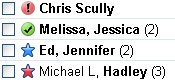
SuperStar – Don’t just star your email, superstar them. Chose a star for each important contact. For more options, details, or to enable this feature in your Gmail account visit Google Labs under “Settings” in your Gmail account’s main window.
Random Signature – “Random Signature Rotates among random quotations for your email signature.” Not good for businesses -but fun for personal emails. You never know what you’re going to get.
Canned Responses “Email for the truly lazy. Save and then send your common messages using a button next to the compose form. Also automatically send emails using filters.” While it claims to be only for the lazy, it can be very useful if you find yourself sending the same email over an over again – like when filling orders from your E-Bay sales, etc. Lots of uses – including if you’re feeling lazy.
Quote selected text – “Quote the text you have selected when you reply to a message. (Now works with the mouse, too!)” What can we say? It’s great for quoting selected text. Whenever EB tells me something and says she didn’t, I can quote her selected text and show her that her memory is failing.
Forgotten Attachment Detector – “Prevents you from accidentally sending messages without the relevant attachments. Prompts you if you mention attaching a file, but forgot to do so.” Come on, admit it, how many times have you said “look at the attached” and forgotten to attach it?
Custom Label Colors – “Lets you create your own combination of colors for labels. Instead of choosing one of the standard colors from the label dropdown menu, click on Add custom colors. Pick your combination of colors, hit Apply, and enjoy.”
“Multiple Inboxes”, “Mark As Read” and “Undo Send” (for those “Oops! I shouldn’t have sent that!” moments) are other favorites. There are a lot more features that you can add to your Gmail account from the Gmail Labs page under settings. So go take a look and add more features and more fun to your Gmail account right now.
Login to your Gmail account, click “Settings” then “Labs” and you’ll see what we mean.


A question – I have a friend with a gmail address and each time she sends anything with a picture all we get is
a blank box with the red X in the upper corner. What does she have to do to stop the blank boxes and send the actual pictures? Even when she forwards something she has received with pictures all we get from her is the blank box. (we are both senior citizens so dont know zilch about how to handle this problem) H-E-L P.
If you need it and contact me, I will give you her address so you can maybe tell her what to do in laymans terms. She would need the info in step-by-step order
Thank you for any help you may be able to give me (her).