Beware McAfee Pop-ups on Chrome
McAfee pop-ups on Chrome are scams that use fear and panic to trick you into acting urgently without thinking. The pop-up may claim that your computer is infected with viruses or that your McAfee subscription has expired – or both. The goal is to trick you into clicking a link or button and installing or purchasing software that is harmful, malicious, or non-operational.
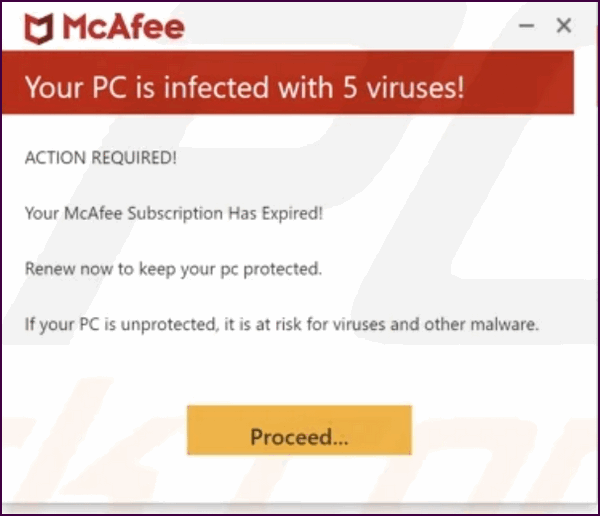
Popups, like the one above, attempt to push users into downloading/installing and purchasing fake anti-virus or security programs. Although they look legitimate – most use the McAfee logo for instance – these fake security apps force-open webpages, spawn annoying popup ad campaigns, hijack browsers, and can even steal confidential private data.
The fake McAfee scan tries to make victims pay for fake services. In addition to experiencing direct monetary loss, users are at risk of inadvertently exposing their personally identifiable information and financial data such as debit cards, credit cards, or bank account details.
While this scam should be easy to avoid for those who do not use McAfee it has nevertheless become a highly successful scam infecting millions of computers. Part of the problem may be that most new computers come with McAfee installed and McAfee is difficult and time-consuming to uninstall completely.
This scam is increasing in popularity and we want you to be aware, and be prepared, so you can stay safe and not fall victim to this fake McAfee scam.
If you start getting McAfee popups, here are some steps you can take to stop McAfee pop-ups on Chrome:
1. Click the three vertical dots, then Settings
2. Click Privacy & Security > Site Settings
3. Select the Notifications option
4. Select Don’t allow to send notifications
5. Click the Add button next to the Not Allowed to Send Notifications section
You can also remove fake McAfee virus warning pop-ups by:
1. Clicking on the three dots in your browser
2. Going to Extensions and Manage Extensions
3. Select Remove for any extension you don’t recognize or that seems suspicious or you don’t need.
Make sure no matter which option you choose that you clear Chrome’s history and cache by following the instructions on this page.

