Captain Optimizer Secrets II
Windows XP, Windows Vista, Windows 7
Many of you have purchased Captain Optimizer since we began offering it at our special discount. Thank you! We thought we’d show you a feature of Captain Optimizer that you may not be aware of. Most of you know that Captain Optimizer can clean, tune, and optimize your PC, check your PC’s security settings, and a whole lot more. But unless you’ve really taken a good look under the hood, you probably didn’t know that it also contains a memory (RAM) optimizer too.
Optimizing your RAM with Captain Optimizer’s Memory Optimizer feature.
1. Open Captain Optimizer and click on PC Advisor.
2. Click on “Increase Performance”.
3. Then click on Memory Optimizer
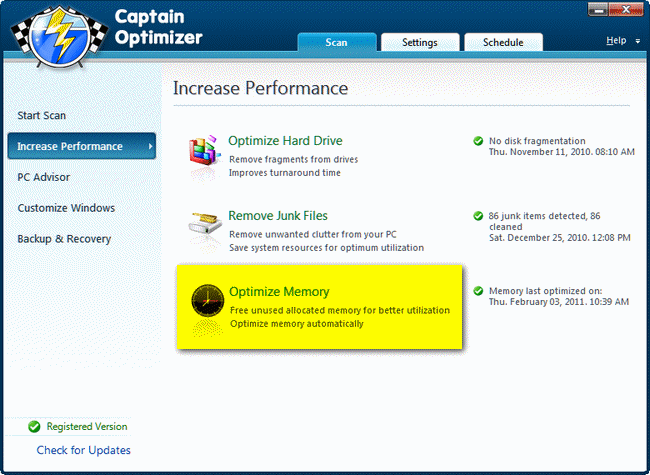
You’ll see a graph showing your available RAM in green, and your used RAM in red. Click the “Optimize Now” button and see what happens to your computer’s memory.
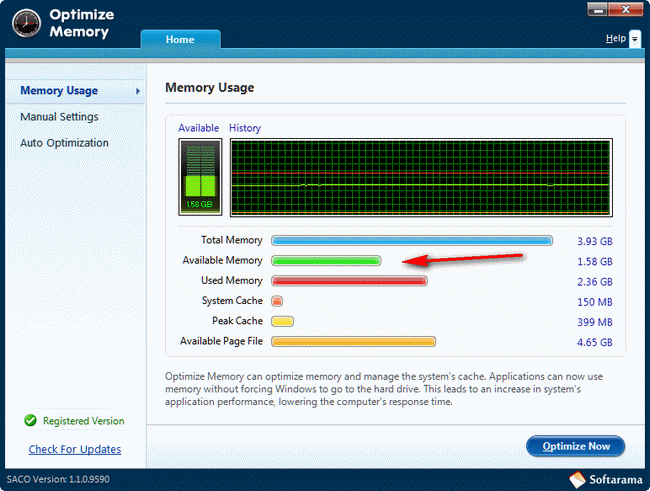
After you click the “Optimize Now” button you’ll notice the red and green lies coming closer together. That means the used RAM and the available RAM are equalizing. And if you click “Optimize Now” again, your available RAM will increase a bit more. One click raised the available RAM on my Windows 7 (64bit) laptop from 1.58GB to 1.84GB. That’s an increase of 260 MB or about 1/4 GB of RAM. A few more clicks would have resulted in me gaining even more RAM. The more available RAM your computer has, the better it will perform.
Getting the most from your installed RAM is easy with Captain Optimizer’s Memory Optimizer feature. To see other features of Captain Optimizer, see this page.


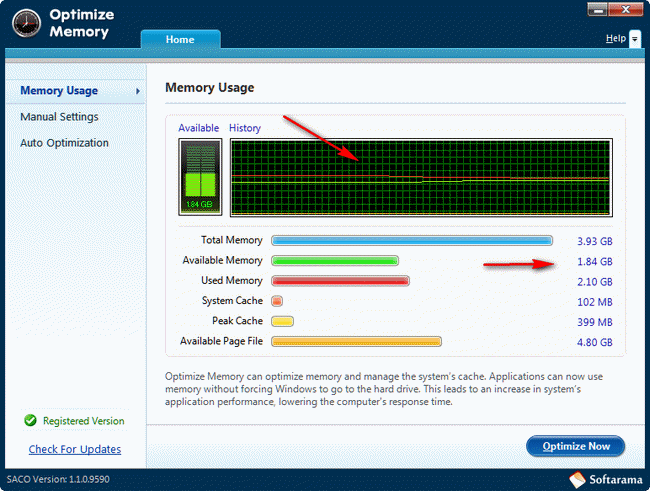
Hello Guys,
I had to have my pc reformated and need to put some of the programs back. I can not find a link anywhere to get my captain optimiser and regristry commander back. All the links want payment and I have already paid. Hope you can help.
Many thanks
Lena