Change Your Mouse Pointer Size and Color
This tip is for Windows 10 version 1903 (May 2019 Update) and newer versions of Windows 10.
Another nice feature of Windows 10 available beginning with Windows 10 version 1903 (May 2019 Update) allows you to customize the mouse pointer size and color. You can make the mouse pointer very small or very large – or any size in between by using the size slider. And for the first time, you can make your mouse pointer any color you want.
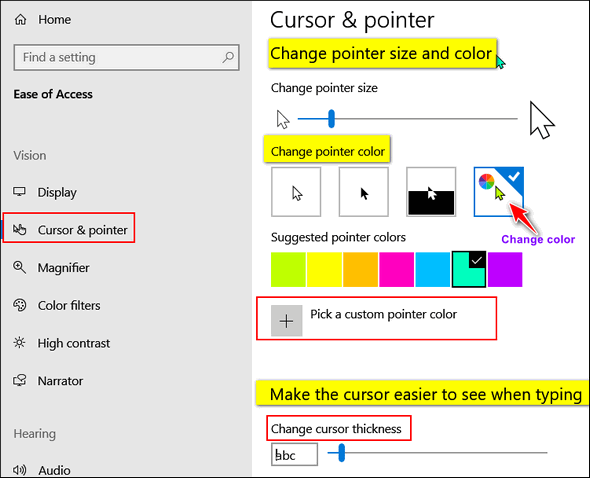
In Ease of Access > Cursor & pointer Settings page, you will see a slider that allows you to choose custom pointer sizes and a new option that allows you to change the pointer color.
Once you click on the “rainbow” option (see above) Windows will display seven color boxes showing you pointer colors you can choose. But if you don’t like any of those colors, just click the “Pick a custom pointer color” button and choose any color you want.
On the same Settings page, you’ll find a slider that lets you increase the thickness of your cursor thus making it easier to see.
All you have to do to get the “Cursor and pointer” settings page is:
Press the Windows Key + U to Open Ease of Access Center and in Ease of Access click on Cursor & pointer in the menu on the left.


Thanks for the tip,,, It makes for much easier navigation1
The only color choices I have are white, black, black and while. Is there someplace else I should be going? You just worked and on my ‘puter and said all was well and I agree….except I cannot find how to make the pointer a pretty color. Maybe you have an answer.r By the way, I have 1903 according to you.
Sorry, I guess I misunderstood and I don’t have the proper upgrade yet.