A nice feature in Windows 7 is you can enlarge the text and icon size of desktop items, prompt windows and more, without having to change the actual screen resolution. Most monitors have a recommended screen resolution, and most wide-screen monitors or laptops will show text, icons and prompts quite small when using the recommended resolution. Changing the resolution can result in out of focus text, web pages and more, but this feature will allow you to keep your recommended screen resolution and still resize text, icons and more! Note: If you only occasionally need to see text or icons larger, just use your magnifying glass.
- Start, Control Panel
- In the Appearance and Personalization section, choose “change screen resolution” (see figure 1 below)
- Leave screen resolution at recommended settings; look below (see figure 2 below) and choose “make text and other items larger or smaller”
- Follow prompt in the next window, log off. The changes will take place when you log back on.
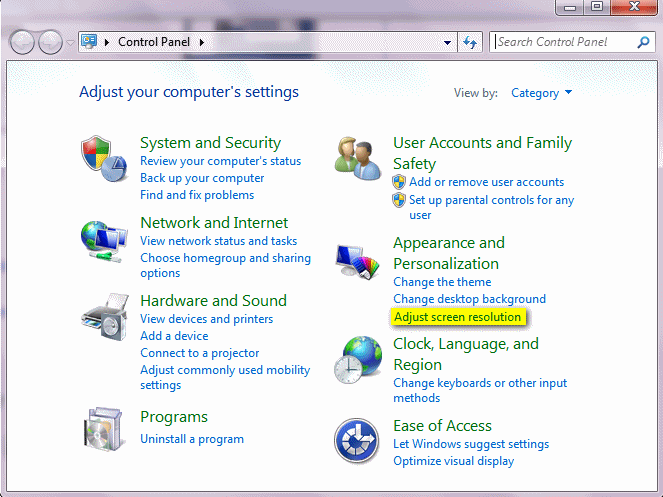
(Figure 1)
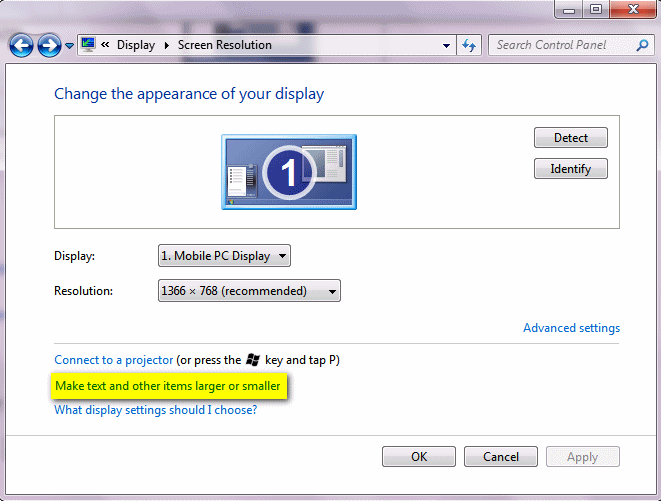
(Figure 2)

