Most of you know what CHKDSK is, if you don’t, you should. Windows CHKDSK can find and fix most hard drive errors before they become a major problem. Many of you who still use Windows XP have older computers, and by now your hard drive probably has some errors — bad sectors, allocation tables out of whack, that sort of thing. You should be running CHKDSK every six weeks or so to get the most mileage out of the aging hard drive.
So why not check your hard drive now?
Windows XP instructions
Click Start, then Run, and type CMD and press enter. When the Command dialog opens type CHKDSK /F at the prompt and press enter. It’s very important that you leave a space between CHKDSK and the slash, if you don’t it won’t work, okay?
Windows Vista and Windows 7 Instructions
Type CMD in the start menu search. When it appears at the top, right-click it and choose “Run as administrator”. When the command prompt dialog opens type CHKDSK /F at the prompt and press Enter. Remember to leave a space between CHKDSK and the slash or it won’t work.
Windows will check your disk for errors and fix any errors it can the next time you boot your computer. Sometimes this can be a long process, so be prepared the next time you book your computer; it may take a while before you can start using your computer. You’ll have to let the disk checking finish before you can use your computer.
There’s another tool we found that can give you a quick look at the health of your drives. It’s called PassMark DiskCheckup and it’s free for home/personal use. This tool uses your hard drive’s S.M.A.R.T. technology. It doesn’t require a reboot and gives you a lot of important information about your hard drive. The disk self test feature takes only five minutes or less to run and tells you at a glance how healthy your hard drives are.
You can check almost any hard drive with this tool, including USB external hard drives.
Here’s more information from the developers:
PassMark DiskCheckup™ allows the user to monitor the SMART attributes of a particular hard disk drive. SMART (Self-Monitoring Analysis and Reporting Technology) is a feature on a computer’s hard disk for providing various monitoring indicators of disk reliability. If SMART is enabled on a hard disk, the system administrator can receive analytical information from the hard drive to determine a possible future failure of the hard drive.
SMART monitors elements of possible long term drive failure, such as ‘Spin Up Time’, the number of start/stops, the number of hours powered on and the hard disk temperature.
DiskCheckup displays the current values of the SMART attributes, along with the Threshold value for that attribute. If an attribute drops below its threshold, the drive cannot guarantee that it will be able to meet its specifications in the future.
Note that SMART attributes change slowly over time and are helpful attempts to diagnose the life span of a particular drive. DiskCheckup monitors these changes over a long period and predict the date (if available) of the Threshold Exceed Condition (TEC), which is displayed on the main window.
DiskCheckup can also execute built-in Disk Self Test (DST) routines implemented by the vendor to detect drive failures. There are two main self test routines: Short Test and Extended Test. The results of these tests are displayed in DiskCheckup.
DiskCheckup also displays device information, such as the drive geometry, serial number, model number, media rotation rate, and supported features.
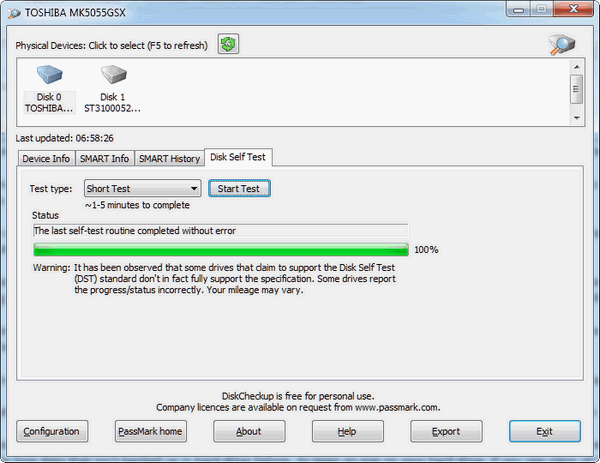
You can get more information or download Passmark’s DiskCheckup from here http://www.passmark.com/products/diskcheckup.htm .
DiskCheckup runs on Windows XP, Windows Vista and Windows 7 (32/64 bit).
If your computer is five-years-old or older, you should be concerned about the health of your hard drive. Hard drives do not last forever and one of most common ways people lose data that isn’t backed up is hard drive failure. So keep an eye on your hard drive. If you see signs of trouble coming you’ll still have time to back up your data (image backups please!) before disaster strikes.


Can you explain what is meant by “image backups” in the article on Passmark DiskCheckup?
Image backup means the backup is an “image” (mirror image) of your hard drive. An exact duplicate. Read this article or more details https://thundercloud.net/infoave/new/2012/04/21/back-up-and-backup-your-computer-before-its-too-late-this-cloudeight-freeware-pick-makes-it-easy-to-do/
My computer is almost 4 years old and I’ve never run CHKDSK. It says it cannot do a check because the volume is in use by another process. I tried to reschedule it when my computer restarted, then restarted my computer, but no CHKDSK was run. I also have an external hard drive. Could that be the other process that is using the drive? All my windows were closed.
That’s exactly what you’re supposed to see when you run CHKDSK /F. If you read the entire message it says something to the effect “Would you like CHKDSK to run the next time you start your computer. Y/N ? If you press Y and Enter – the next time you reboot your computer CHKDSK will run before Windows boots.
I’m replying to my own reply above. I tried it again, going thru My Computer and Properties and scheduled to run when I restarted my computer. This morning I restarted it, and then left. When I returned about an hour later, it was running. It took about 2 hours and fixed whatever needed fixing. I don’t know how to read what was on the screen, so I don’t know if anything needed fixing. But, I will run it again in 6 months. Thanks for suggesting this. I have followed/used many of your recommendations. I know of no one who knows more and says it in layman’s language.
Anytime you do CHKDSK /F you will need to restart your computer for your disks to cheeked. This is because they can’t be checked in Windows because there are too many files in use. So what you’ve experienced is exactly what you should have experienced.
Wonder if I can run CHKDSK on my 8.1 windows version?? I keep getting a pop up that says “windows detected a hard disk problem” and it gives me some options as to what to do. Not sure how to solve this.
When I tried it it said I do not have sufficient privileges. Is there a way around that?? Thanks for any info.