Chrome’s “Reader Mode” is Back
A while back we wrote about distilling webpages with Chrome’s Reader Mode. A lot of people liked that feature because it removed clutter from pages and made them easier to read. Soon after we wrote that article, Google removed “Reader mode” from Chrome’s available experimental feature’s list. In the current version of Chrome — Version 80.0.3987.132 (Official Build) — Reader Mode (“Toggle distilled page contents”) is back.
So let’s distill web pages again…
First, make sure you’re using the current version of Chrome. Click on the Settings icon (3-vertical dots in the top-right corner of Chrome) and click on Help > About Google Chrome. If you’re not using the current version you’ll have the option to update Chrome.
Next, type chrome://flags in the Chrome Omnibox (address bar) and press “Enter”. In the search box at the top start typing Distill.
When “Enable Reader Mode” appears, click on the down arrow next to “Default” and choose “Enabled”.
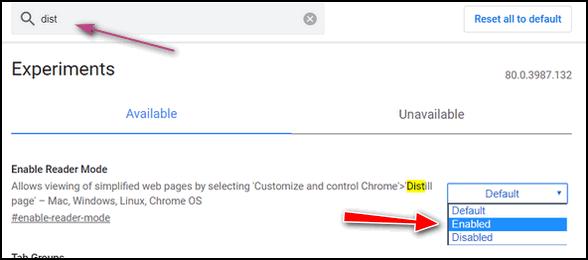
Once you’ve done that, go to a website or webpage you want to read – and while on the page click on the Chrome settings icon (3 vertical dots) and click on “Toggle distilled page contents”.
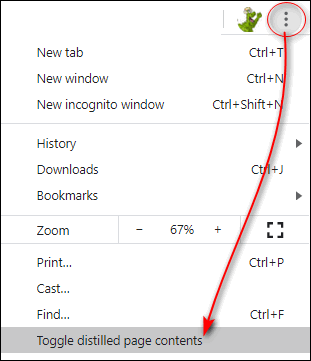
And you can take a messy page, full of ads or ads that were blocked — as in the screenshot below…
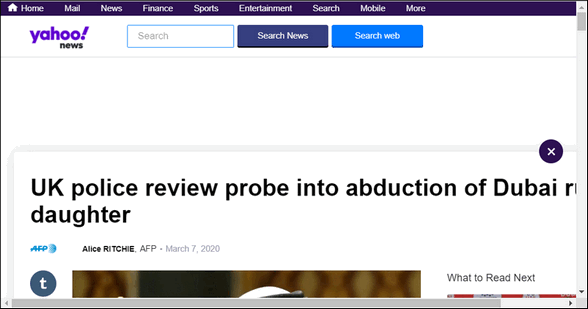
And distill it and make it much easier to read.
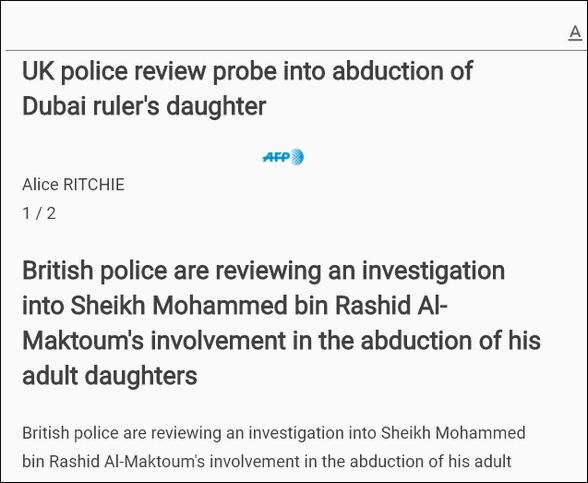
But wait – there’s more!
You can adjust the font size, text color, and background color. Go from black on white to white on black.
Just click the “A” near the top of any distilled page. Click on the black circle if you want white text on a black background. Or click the white circle if you want black text on a white background. To change the text size on the page move the slider to the right to make the text bigger or to the left to make it smaller.
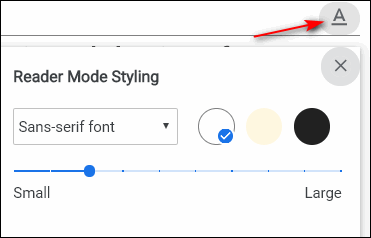
With simple controls like thsse, no more instructions needed!
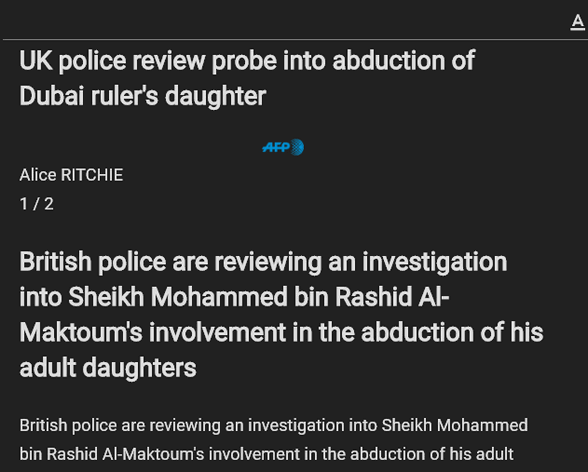
Now you can distill almost any web page and make it easier on your eyes.
Oh… and one more thing…
On some pages, you’ll have an option to make the background a beige or cream color… see?
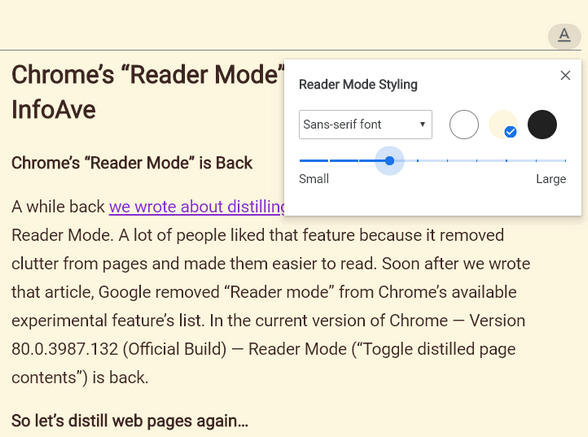
Now go forth and distill your favorite Web pages.


Think I’ll be trying Chrome now! Thanks again, TC & EB!
Great, because of low vision, I am sometimes frustrated by crowded, busy sites. I love “reader mode” . Thanks
I am using Windows 8.1 are these instructions for Windows 10
It’s for Google Chrome on any version of Windows. You must be using the current version of Chrome as noted in the article.
Will it work on Edge?
No…it’s not an extension, it’s a Chrome “experimental” feature.