Clear Your Flash Player Cache and History
It’s really easy to clear your Flash Player cache and history. Here’s how you do it:
— Open Control Panel (make sure it is in Icon view and not category view)
— Click on Flash Player (32 bit) – It doesn’t really matter if you have 64 bit or 32 bit Windows, it will say 32 bit in Control Panel.
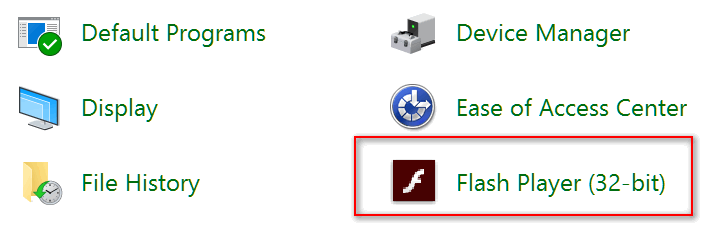
— In the Flash Player dialog that opens, click the button that says “Delete All”
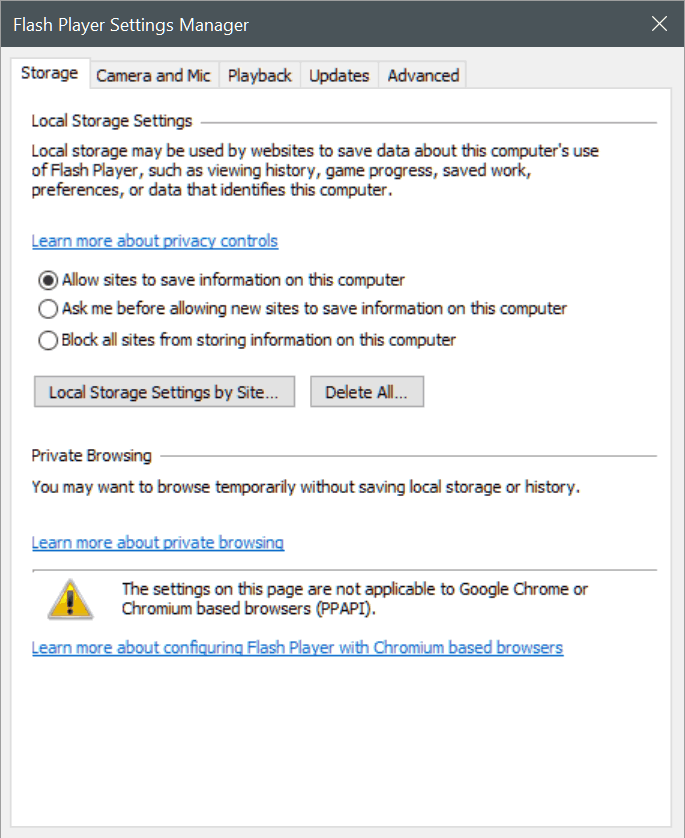
After you’ve clicked “Delete all” the dialog below will appear. Check “Delete all Site Data and Settings”
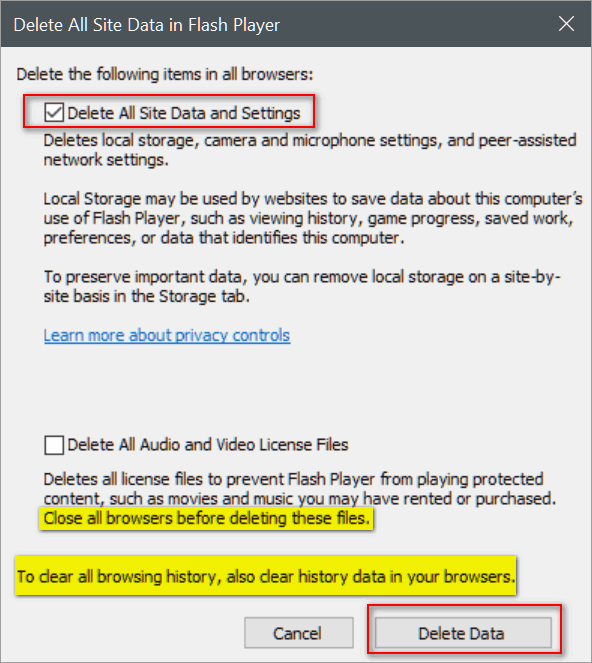
It’s not necessary to delete all audio and video license files, but if you decide to do this, make sure you close all open browsers before proceeding. After you have check the appropriate options, click “Delete Data”.
That’s it. That’s all there is to it.
This tip works on Windows 7, Windows 8, Windows 8.1, Windows 10 with Adobe Flash Player installed.


Thank you, TC & EB. I am so happy to know that I am never to young to learn something anew! Thank you both for this!
I really enjoy your emails and these helpful tips, but it would be nice if you would also add in comments on the repercussions this might cause or if doesn’t have any then state the conclusion of what will happen. I know everyone should be doing daily and weekly backups of ones data but we are all human and forget sometimes. Thank you again for your helpful support.
If our tips contain something that could cause major problems (such as registry tweak), you’ll always find a warning in the article. You really can’t do any major damages using the flash player cache clearing tip.
Many things you mention and suggest, I didn’t know I had. You give me permission and instruction to delve into them. Thanks for everything.
I have a comment on mine that says “The settings on this page (which is the Flash Player Settings Manager) are not applicable to Google Chrome or Chromium based browsers (PPAPI) ” So: how does one clear the flash player when using Chrome? Thank you…
You can control your Flash cache for Chrome using the online tools for Flash here. This is not just for Google Chrome – anyone can use it, but this is the only way to manage and clean Adobe Flash Player if you use Chrome.
Thank you TC & EB. I haven’t found Control Panel (Win 10) until I had to examine each drop-down from the bottom up until today. I’ve been having trouble with Flash Player, maybe this will help.
Also works on Windows XP.