Color Your (Windows 10) World
During the course of a typical week, we work on some Windows 7 computers, a rare Windows 8.1 computer, and a lot of Windows 10 computers. And we’ve noticed that very few people use a feature in Windows 10 that makes it easy to add color to the Windows 10 taskbar and Start Menu.
And, after noticing how few Windows 10 users actually use the color the taskbar and Start Menu options, I can only conclude that most Windows10 users don’t want to add color to the taskbar and/or Start Menu, or they don’t know how to.
If you don’t like colors and that’s great. But if you don’t know how to add color to your taskbar and/or Start Menu, this tip is for you.
Step 1. Right-click on an empty place on your desktop and click “Personalize”
Step 2. In the menu on the left click on “Colors”. You’ll see you have the option to select a recently used color, a color from the color chart or you can create your own custom color. One thing you don’t want is to let Windows to “Automatically pick an accent color…” or your taskbar and/or Start Menu may end up looking like a badly colorized 1934 movie.
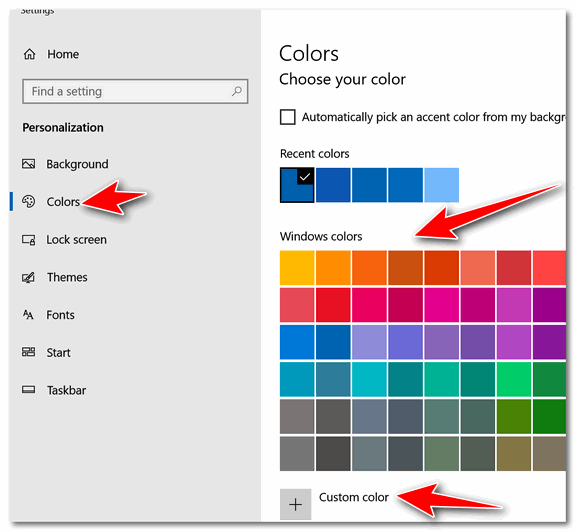
Here’s a closer view for you.

Step 3. Under “Show accent color on the following surfaces”, check the box next to “Start menu, taskbar, and Action Center” You’ll notice you can also color the title bars of programs that support this feature. If you want to color the title bars of the programs you use, you can do that here too.
You can keep changing colors and find the one you like the best. Not all colors work on the taskbar and Start Menu, so try different colors until you find the color you like best.
Don’t get too wild or you may not be able to read the text on your Start Menu. But it does not hurt to play around with the colors. Once you select a color it’s instantly applied. So, you can keep changing your color choice until you find the perfect one for you.
If you’re the gothic type or just like dark (black) backgrounds you can also select the dark default app mode from here too. You can play around with light and dark app mode settings and see which one tickles your eyeballs!
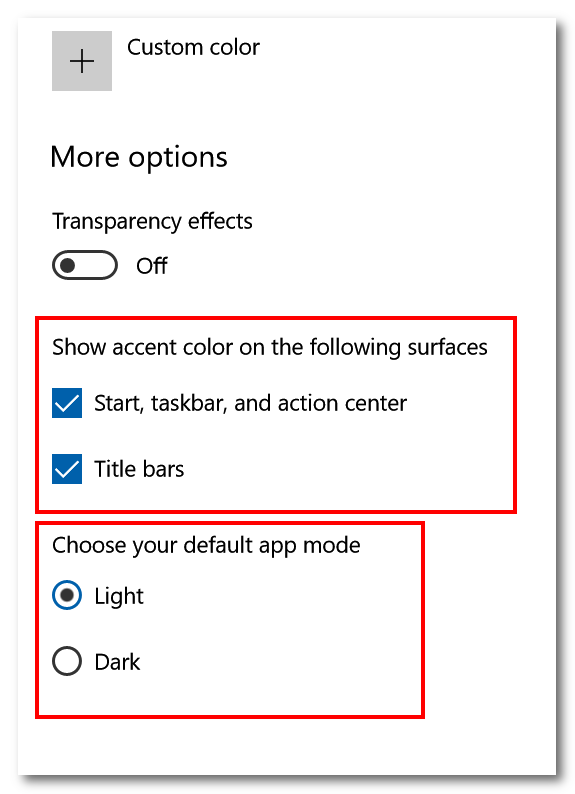 r”
r”


This was VERY helpful as my browser bar had changed to black and I wanted it back to white. Thank you!!