Color Your Windows With Classic Color Panel
This freeware program works in Windows 7, Windows 8.1 and Windows 10
Those of you who love to tweak the way Windows 10 looks, probably already know that Windows 10 allows you to choose a taskbar, title bar, start menu, window borders, selection box and other areas by choosing an accent color in Settings > Personalization. But if you want to change the color of other items you’re not going to find an easy way to do it.
Colorizing and other appearance modifications such as the options you had in Windows 7 are not found in Windows 10. Windows 10 offers no options in Settings for you to set colors for window frames, menus, menu text, buttons, button text etc. without digging down and editing the registry manually change the color of those items. You don’t want to do that, do you?
If you’re the kind of person who likes to remake Windows to reflect your own style, we think you’ll find Classic Color Panel a really nifty freeware program that makes it easy for you to modify the color of items that Windows 10 does not.
Classic Color Panel is a free program from Wintools. We have one their programs before: System Font Changer for Windows 10
Classic Color Panel makes it easy for those of you using Windows 10 to change the color of buttons, button text, menus, menu text, captions, windows and window frames, active border, menu bar, scroll bar and other areas with just a click.
Here are some words from the developer for you:
Classic Color Panel is a utility software which is used for changing the color settings of the system-level display of Windows. The idea came up because Microsoft has strongly limited the Windows 10 options which allow to change the color of image elements (windows, buttons, controls etc.).
… The functionality of Classic Color Panel is based on the fact that newer Windows versions include the settings of their predecessors from a compatibility point of view. A user cannot access these at the settings level. The operating system and certain programs can also manage these for compatibility reasons. Classic Color Panel is an option with a clear interface for the color settings which are not available to users….
When first started, Classic Color Panel offers a backup option. It is strongly recommended to create this backup…
We suggest you follow the developers advice and create the backup of your current colors & settings, in case you get carried away with changing colors on your PC.
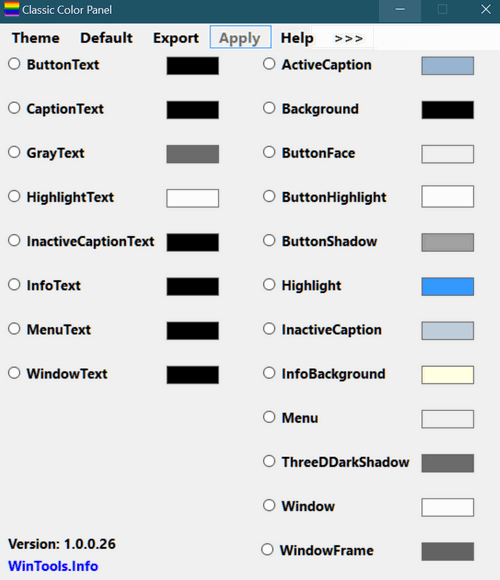
[Above] Features available in Windows 10.
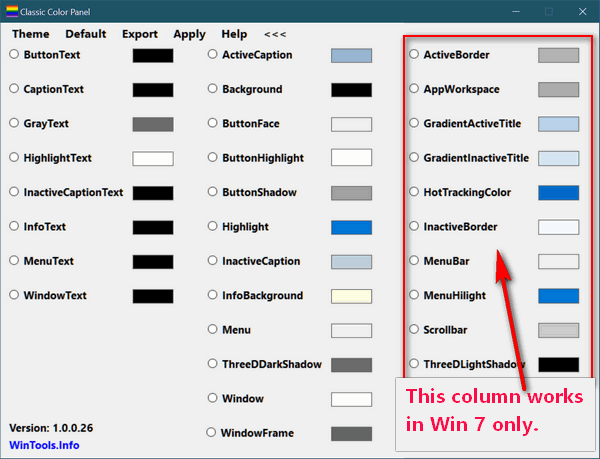
[Above] The first 2 columns are features available to Windows 7, Windows 8.1 and Windows 10 users. The 3rd column shows features available only to Windows 7 users.
A couple of notes: Because of the program type, you may get a warning from Emsisoft about the program manipulating other processes. If you want to use the program you’re going to have to click “Allow once”. There is nothing dangerous or shady about this program. Also, you may see a Windows 10 Smart Screen warning. Smart Screen seems to equate popularity with safety. Not true. Just because a program isn’t downloaded often does not mean it’s unsafe. Classic Color Panel is only a few weeks old, so it’s not “popular” yet.
If you like to change the way your Windows PC looks, then you’ll probably find Classic Color Panel very useful. It’s free, very easy to use, and contains no malware, scams, PUPs, or trickery.
You can read more about Classic Color Panel and/or download it from the developer’s site.
Cloudeight Memorial Day Offers Good Through May 29, 2017
Cloudeight Direct Computer Care Repair Keys – Buy One Get One Free
Buy a Cloudeight Direct Computer Care Season Ticket on Sale... And we’ll give you a lifetime license for FASTSTONE CAPTURE PRO FREE


