Control How Long Google Keeps Your Data with This Setting
Did you know you can tell Google to automatically delete your data every 3 months or every 18 months? You can. And you can also delete your data manually at any time.
To make the changes, log into your Google Account, and click on “Data and Personalization” in the menu on the left. Then click “Web & App Activity” on the right.
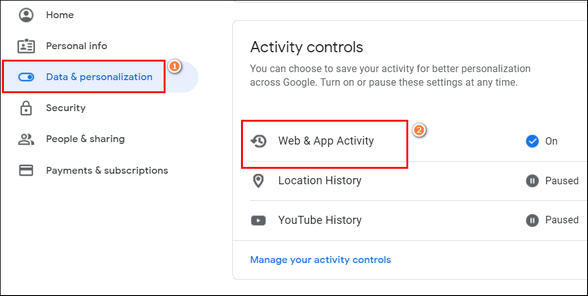
Next, turn on the Auto-delete feature by clicking on it.
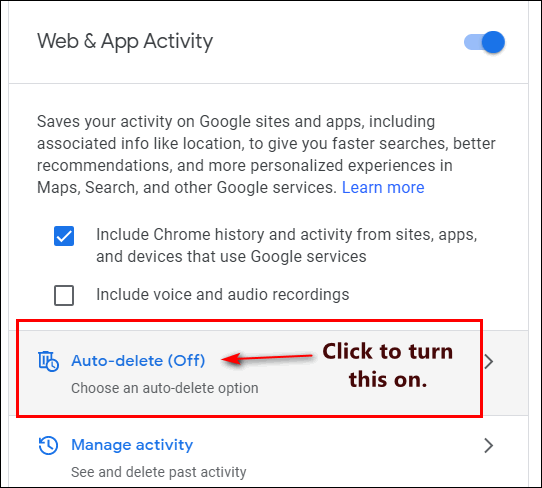
Now press the “Choose to delete automatically” button. Then click “Next”.
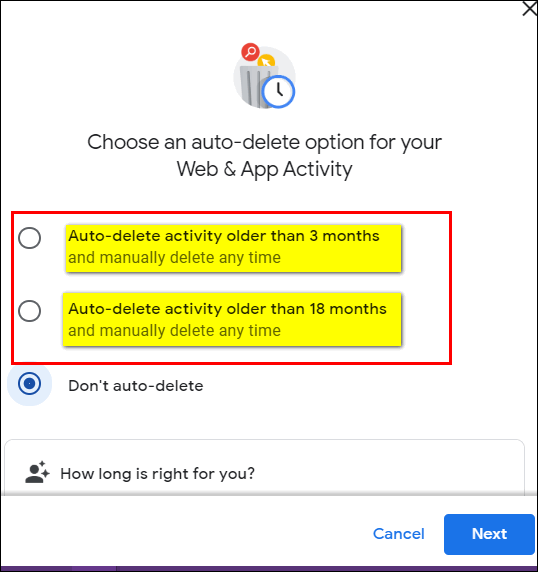
A page will open with three options: “Auto-delete activity older than 3 months (and manually delete any time”), “Auto-delete activity older than 18 months (and manually delete any time)”, and “Don’t auto-delete”. After you make your choice, click the “Next” button at the bottom.
In this example, I want Google to automatically delete my data every 18 months. After I make my choice, Google asks me to confirm on the next page.
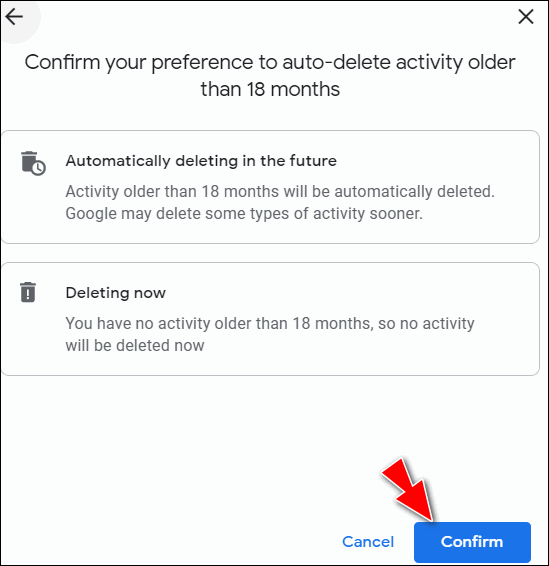
Keep in mind, when Google stores your data it can you time save time. Google reminds you of this by saying that “what you search, read, and watch can work together to help you get things done faster, discover new content, and pick up where you left off,” as an explanation for why you might want to store your data longer…”
For some time now, Google has allowed users to pause data collection for Web & App Activity completely. If you have that feature enabled, you won’t have any data for Google to delete. But it still might be a good idea to turn on the automatic deletion of your data every 3 or 18 months – whichever works best for you – just in case.


If you chose this does it just delete from your Inbox and Trash or from all folders? Thank you.
This does not affect your email, it affects only the information Google stores about you. It does not delete your files.