Control Spam the Way We Control Spam
Before we begin, we have never found a program to control spam well enough for us to use it for our business. We’ve tried them all including Mailwasher and the anti-spam components in security suites we’ve tested. They have the same flaws, either they filter out some good email with the spam, they let spam through or both.
Most of you already have a Gmail account. If you don’t, Gmail accounts are free, give you lots of storage, and can be used as a regular email account in your Windows Live Mail, Outlook, Thunderbird, Windows Mail, or almost any other email program you might use. Don’t have a Gmail account? You’re going to skip this trick? Don’t skip this tip. It’s a good one. You can get a Gmail account free simply by signing up for one – visit this page.
This is a tip that works very well and everyone can benefit from it. After more than six years of using this method, we’re satisfied it works better than any other spam filter or anti-spam program you can install. It works so well that we use this method to control our spam on most all of our email accounts – and we’ve tested and used it for years.
Gmail has protected our accounts from over a million (really!) spam emails -and misidentified only a very, very small percentage of good email. It’s the most accurate, reliable spam filtering we’ve ever tried. Gmail works. Period. It makes an incredible (and almost perfect) shield to protect your email account(s) from spam.
If you get a lot of spam you’ll find this tip to worth the little bit of time it takes to read this and set up your Gmail account(s) and your email program.
Most all of you have at least one ISP account too along with Gmail accounts, Hotmail, Outlook.com, Yahoo, etc. accounts. Did you know that Gmail will access up to 5 other email accounts for you including your ISP accounts? You can access almost any account you own with your Gmail account.
If you’re plagued with spam and you’re looking for a cheap and effective way to deal with spam without using some clumsy “authorize me” free spam filter or ineffective spam filter, you can use Gmail’s excellent spam filtering for any email accounts you have as long as they are POP3 or IMAP accounts. Your ISP provides you with at least one POP3/IMAP account -most ISPs provide you with more than that. Also, Yahoo and Outlook.com (Hotmail, Live Mail, MSN, Outlook.com) now offer free POP3 and/or IMAP access.
So how do you add other email accounts so you can check them with your Gmail account? Very easy. Login to your Gmail account, click “Settings” … (click the gear icon in the upper right corner):
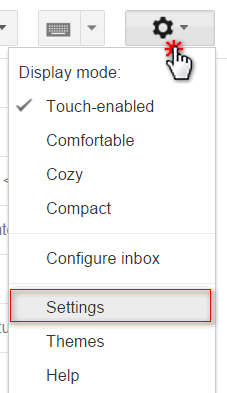
and then click “Accounts and Import” and then click “Check mail from other accounts (using POP3”).
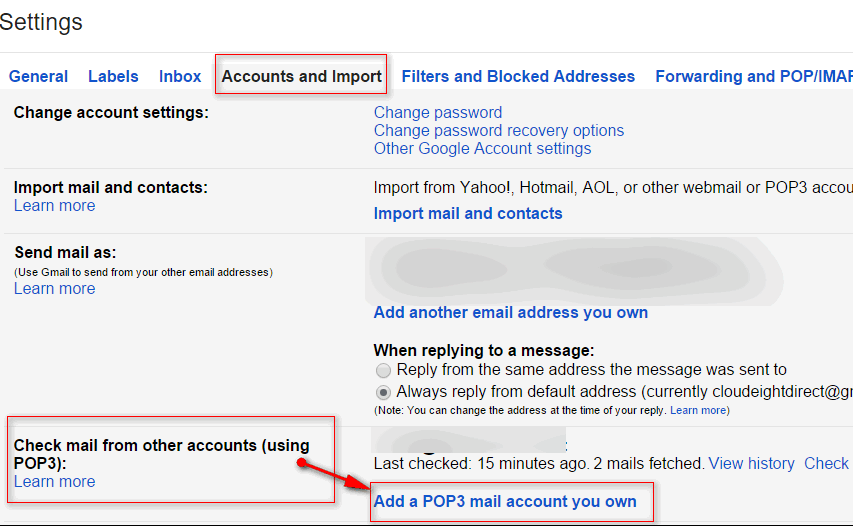
If you need some help, just click “Learn more”.
After you’ve clicked “Add another email account” a dialog box will appear where you type in the email address you want to check, your user ID and your email password (for the account you’re setting up). If you want, you can even set up Gmail to send from that account too, but it’s not necessary.
Now, after you’ve set up one email account, you can set up another – and another if you choose. There’s one more thing you have to do, you have to make sure you disable auto-checking in your email program for the accounts you want Gmail to check. All your email messages will come to your email program via your Gmail account. If you don’t disable auto-checking of the accounts you add to your Gmail account you’ll bypass Gmail, and your mail won’t be filtered for you. Why? because your email program will check your accounts before Gmail checks them and this defeats the whole purpose of this tip. So make sure you set up your Gmail account in your email program to auto-check and disable auto-checking in your ISP account(s) that you’ve set up in Gmail. And if you need more help with all of this, click the Learn more link in your Gmail program to the left of “Add another email account”. It is easy to set up Gmail to check your other POP3 accounts.
We get thousands of legitimate emails each week and twice (or more) that many spam emails. We rarely see any spam in the mail we download with our email programs and only very very rarely have we found a good email in the spam folder. We’ve been using this method for over six years – and we have never found anything better in our battle against spam. If it works for us, it will work for you.


I don’t like Gmail because my Gmail account has about 30.000 messages
stuck in it and I don’t know to get rid of them in bulk. Almost all of the
messages are error messages.
I have an gmail acct. and 3 hotmail accts and one outlook acct. and followed instructions. It froze my accts.
I use these different accts for different purposes and thought this would be a good idea. But before I could even go to the microsoft acct to disable auto checking. It froze my accts.
We get over 5000 mails a week and check (between us) 7 different accounts including ISP accounts, Outlook.com accounts, other Gmail accounts, and one Yahoo account. We have had it set up this way for over 3 years and never have a problem. Last year, Gmail spam folders blocked over 75,000 spam message with higher than a 99% accuracy rating. In the past day alone Gmail has blocked 413 spam mails. So, if it works for a company that gets thousands of mails week, it’s hard to figure out what it doesn’t work for you. Sorry I can’t be of more help.