Convert Text files, Word Docs, Images, and Web Pages to PDF
A tip for Windows 10 /All Versions
Windows 10 lets you natively convert many different types of files, such as images, Word docs, text files, and even Web pages, as PDF files. If you’re using Windows 10 (any version), you can convert a wide range of file types to PDF format without going to a website to use a web service or downloading and/or installing anything.
Image files
Pick an image, any image on your PC, open it with whatever program you like (or whatever your default is). Once it’s open, press CTRL+P and choose “Microsoft Print to PDF” as the selected printer and then click Print. 
Above: Print dialog shown is for our default image viewer, IrfanView. Your image program will have a similar print dialog.
Text files
Next, pick a text file, any text file, open it. Now press CTRL + P and choose “Microsoft Print to PDF” as the selected printer and then click Print.
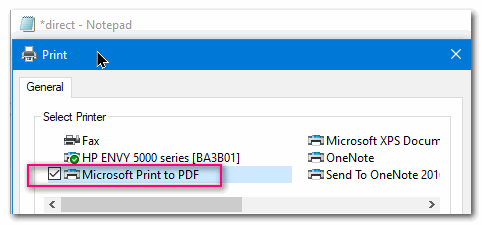
Above: Print dialog in Notepad. If you use a different default text editor its dialog will be similar.
Word docs
Pick a Word document, any Word doc, open it. Press CTRL + P and choose “Microsoft Print to PDF” as the selected printer and then click Print.
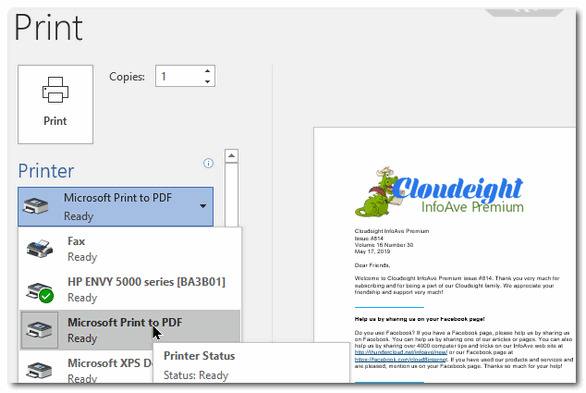
Above: Print dialog in MS Word 2018. If you use OpenOffice or any word processor, you print dialog will be similar.
Are you seeing a pattern here? You can turn almost any image, text file, or document into a PDF file, without downloading any software or using any online web apps. It easy to do, and if you’re using Windows 10 you have this option available to you without having to add any additional software.
Below, you can see three files we converted to PDF for this article In order:
- A text file
- A Word doc
- An Image file
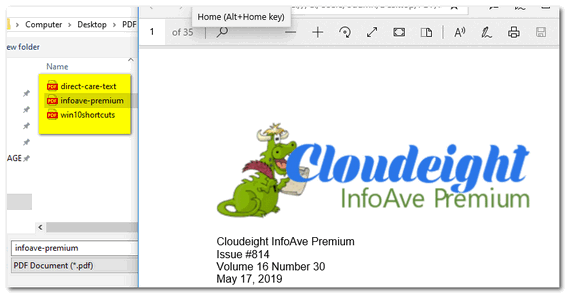
We didn’t forget, you can save almost any Web page as a PDF file too. Want to know how? See this article.


What a fantastic bit of information! Thank you!
Thanks. What about the other way round. PDF to text
You can copy text from a PDF file and paste it to Notepad and save it as a text file. Every version of Windows since Windows 3.1 has the Notepad app.