Don’t Let Microsoft Lock You Into the Microsoft Store for Downloads
As the end-of-support deadline for Windows 10 looms on October 14, 2025, many of you who can’t upgrade your Windows 10 computers to Windows 11 are getting new computers. Recently, we’ve had many reports from people with new Windows 11 computers who can’t download apps and programs from anywhere except the Microsoft Store. Microsoft has them locked in.
Today, we will show you an easy way to change your Windows 11 settings so you can download apps and programs from anywhere you like and not just the Microsoft Store.
Here’s how..
1. Right-click on the Start button.
2. Click on Settings
3. Click on Apps
4. Click on Advanced app settings
5. In Advanced app settings next to “Choose where to get apps” from “Microsoft Store only (recommended)” to “Anywhere”.
See the screenshots below…
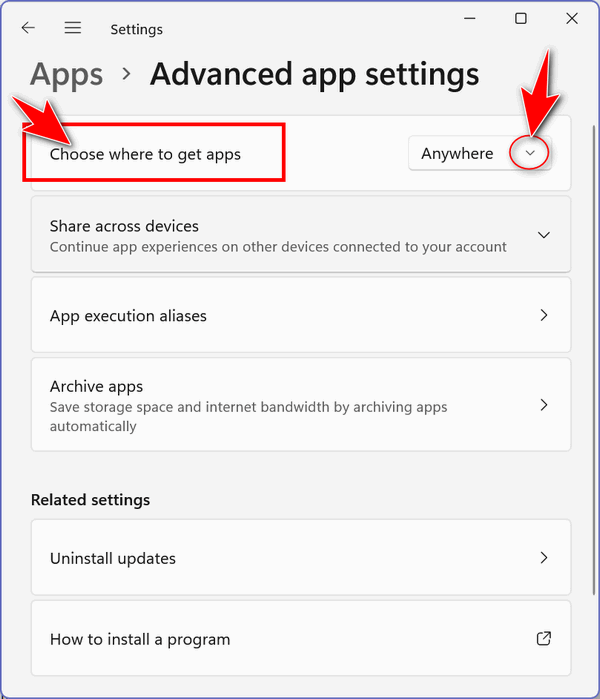
Now, look at the next screenshot to see the options you have when you click the down arrow to the right of “Choose where to get apps”. If your PC is set to “Microsoft Store only (recommended)” – you’ll want to choose “Anywhere” as shown below.
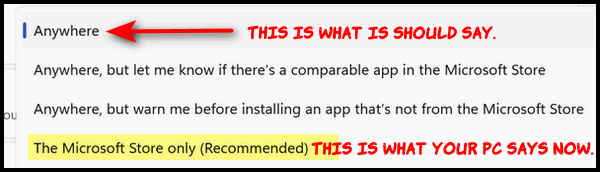
Once you’ve made this change you can download apps and programs from anywhere you like — including the Microsoft Store.

