AOMEI Partition Assistant
Windows XP, Vista, Windows 7, Windows 8
32bit and 64bit
3.5 MB download
Do you like to eat pies or cakes? Be honest. You do. Do you normally eat the entire pie or cake, or do you normally cut it into slices? Come on, EB, you just scoop up the pie with your fingers. But most of us like to cut the pie or cake into slices. It’s more convenient that way.
Some of you have really big hard drives. And some of you often have problems with Windows that result in you having to reinstall Windows. Yes, we harp and harp about keeping an image backup — and if you listen to us then you’d never have to reinstall Windows –but we know some of you don’t really listen to us or say “hmm” when we mention image backups because it sounds like too much work — but it’s really a lot simpler than reinstalling Windows and those 107 programs you can’t live without. So assuming you don’t have an image backup, as you should, when you reinstall Windows, everything is gone with the Windows — including all your pictures of your pet parakeet Pete and so on. But if you have a 500GB hard drive or larger and you partitioned 200GB of that hard drive into a logical hard drive and stored all your photos, music, documents and so forth, on that logical drive — when you reinstalled Windows, Pete the Parakeet and everything else you saved on that partition would still be there — thus saving you a lot of worry or work.
Partitioning is like slicing a pie or cake — sort of. It’s taking one big hard drive and creating two drives from it. If your hard drive is C:\ and it’s 1TB and your partitioned it into two 500GB partitions then you’d have a C:\ drive (Physical) and a D:\ drive (logical) and your DVD would then (normally) be E:\.
The advantages of partitioning are many — one of the best reasons to partition is to keep your precious files and folders away from the Windows partition which is so subject to the whims of Windows. And when Windows goes belly-up so do your files. Partition is in no way meant to be a substitute for image backups. Partitioning is a smart way to keep your favorite files and docs away from Windows. The only instance where partitioning would not save you would be if the entire hard drive failed –in which case the partitions would be innocent victims of a tragic hard drive failure. Luckily, those are not everyday occurrences and most hard drives will give you good six to eight years of use before they start to fail. And most hard drives will warn of impending failure long before the they give up the ghost.
Windows has built-in partitioning software, but we’ll tell you that it’s not easy to use – especially if you have no clue what you’re doing. When we were newer users we found a program called Partition Magic – and we loved it. It made partitioning hard drives so much fun we used to slice them up into 10 drives. No! No! Just kidding. But we’d always partition our drives into two drives just for the reasons we’ve already stated. And sure now there are huge USB drives and external hard drives and these are great for backing up your data too. But nothing is quite as convenient as having the files right there on your “other” hard drive – available at a second’s notice and always available in Windows Explorer so you can drag and drop files to and from the second partition.
Now, thankfully, there’s a program that is as easy to use as Partition Magic and lucky for all us — it’s free. Because we deserve it — really! That’s exactly what the program’s author says! I swear. We’re featuring AOMEI Partition Assistant today because partitioning hard drives is something all computer users should know how to do. Not only can you save precious files on the partition(s) you create, but you can create dual-boot systems that allow you to boot into multiple versions of Windows or create a Windows / Linux computer — boot into one or the other. There are a lot of reasons you should know how to partition your hard drive — it’s a valuable computer skill you can really use. AOEMI makes partitioning about as simple as it gets Like the old Partition Magic we used long ago when we were relative beginners, AOMEI provides an easy way for anyone to create or merge partitions
So now we’ll bring on the developer to give you his view on things:
“As (a) free partition Magic alternative, AOEMI Partition Assistant Home Edition is the latest and completely free hard disk partition manager software. It carries out magic hard disk and partitions management, advanced system optimization, and easy copy wizard to keep your computer running smoothly and faster.
This freeware is compatible with both 32 bit & 64 bit versions of Windows operating systems, including Windows 8, Windows 7 (SP1 supported), Vista, XP, and Windows 2000 Professional. It has the ability to resize and move partition, extend system drive, merge partitions, split partition, allocate free space, copy partition, copy disk on MBR and GPT disk, with all data protected.
Highlight! AOMEI Partition Assistant Home Edition is the globally unique disk partition freeware allows commercial use, because you’re worth it!
Features
Resize and move partition to reorganize your hard drives.
Migrate OS to SSD or HDD for system migration to solid state drive or hard disk drive. New!
Extend NTFS system partition without restarting your computer.
Merge two partitions or merge non-contiguous unallocated space to partition.
Split one big partition into two or more.
Allocate free space from one partition to another to fully utilize disk space.
Copy partition for migrating Windows system and data
Copy disk to a new one without reinstalling Windows and applications.
Partition Recovery Wizard helps you recover lost or deleted partitions with ease. New!
Create more partitions as you wish even without unallocated space.
Convert primary to logical partition and vice versa.
Linux partition management: create, delete, format, wipe, copy, recover Ext2/Ext3 partition, etc. New!
Make bootable CD for safe and better disk partition management. New!
Support 2TB MBR disk, 4TB GPT disk, and USB flash drive.
Support Windows 2000 Professional, Vista, XP, Windows 7 SP1 and Windows 8 (all editions, 32 bit and 64 bit).
More features…”
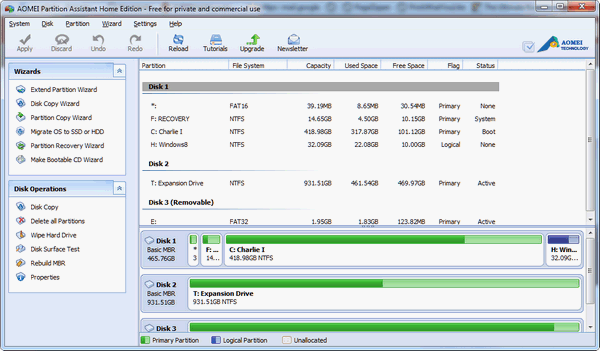
This is one of those freeware programs we’re proud to feature. It’s every bit as nice and feature-laden as the best professional software. The installation is clean — no toolbars or bundles. The interface is nice-looking and easy to understand. The feature-set is amazing the tutorials offered from the toolbar are helpful.
If you’re looking for great freeware hard drive partitioning software than can migrate operating system from one hard drive to another or copy a drive from one drive to another — as well as make it easy for even a novice to partition a hard drive or merge partitions… then AOEMI Partition Assistant is the best. Even better than best — it’s free.
Have a freeware program you like and want us to feature? Let us know!

