Easy Chrome Tricks You Might Not Know
Whether you call these tips or tricks, they’re good ones. And no one likes quick and simple tips and tricks more than we do. It came to my attention just recently that clicking on the Settings (3 vertical dots) icon in Google Chrome’s omnibar (toolbar) then “More tools” reveals some very useful options.
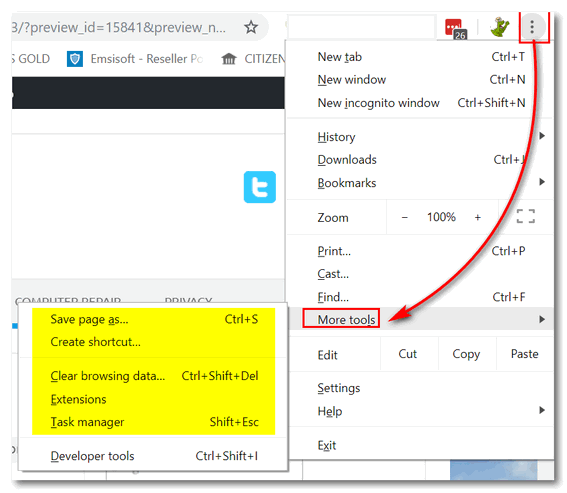
Create a desktop shortcut to a Web page
Chrome allows you to save an entire web page to your hard drive. Click on the 3 vertical dot icon, then click “More tools” and choose “Save page as”. Chrome will download the entire page and all its assets and contents (pictures, etc.) to a folder on your computer; from there you can view the page anytime you want, even if you’re offline.
Save an entire web page to your computer
Visit a page you want to create a shortcut for, then click on the 3 vertical dots at the top-right of Chrome. Select “More tools” and choose “Create shortcut”. A shortcut to the webpage you’re visiting will be instantly placed on your desktop. How’s that for quick and easy?
Clear Chrome’s browsing data
Here’s one I have been overlooking for a long time. To clear your Chrome browsing data (history), click on the 3 vertical dots icon at the top-right of Chrome, then “More tools” and choose “Clear browsing data”.
Chrome Extensions
Click on More tools > Extensions. This opens Chrome extensions where you can view, enable, disable and/or remove any installed Chrome extensions.
Open Chrome’s task manager
Did you know that Chrome has its own task manager? It does! And if you want to see how much juice (resources) all those extensions you’ve added to Chrome are using – along with how much juice Chrome is using, then Chrome’s task manager can show you. Click on the 3 vertical dots at the top-right of Chrome, then “More tools” then click on “Task manager”. Not only can you see how much Chrome and each extension are using, but you can also end any process you see running in Chrome’s Task manager.
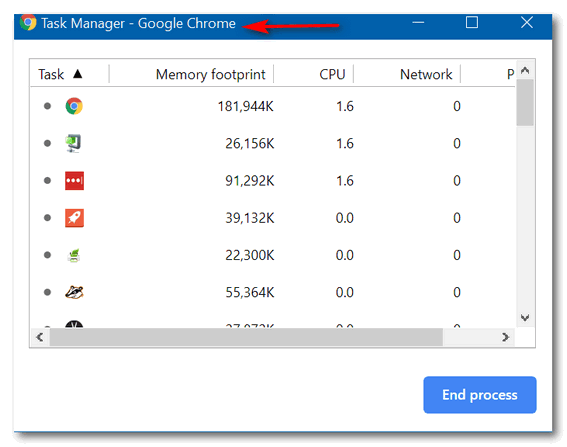


you have the text and section headings mixed up for “save page” and “create shortcut”.
They are correct according to my version of Chrome which is up to date.
Version 95.0.4638.69 (Official Build) (64-bit)