Empty Recycle Bin and Delete Temporary Files Automatically [Windows 10]
Every time you delete a file, Windows puts it into the Recycle Bin. Those of you who have been using Windows as long as we have will remember that the Recycle Bin goes all the way back to Windows 95. Unless you periodically do cleanups using Windows Disk Cleanup or some other clean up tool like CCleaner, etc., the number of files in the Recycle Bin can grow and use a lot of disk space.
Windows 10 Storage Sense Cleans Up Automatically
Windows 10 makes it easy and automatic to clear the Recycle Bin every 30 days. Plus Windows can also automatically clean up some other unnecessary temporary files too.
Just enable it!
All you have to do to enable this feature is to go to Settings > System and click on Storage:
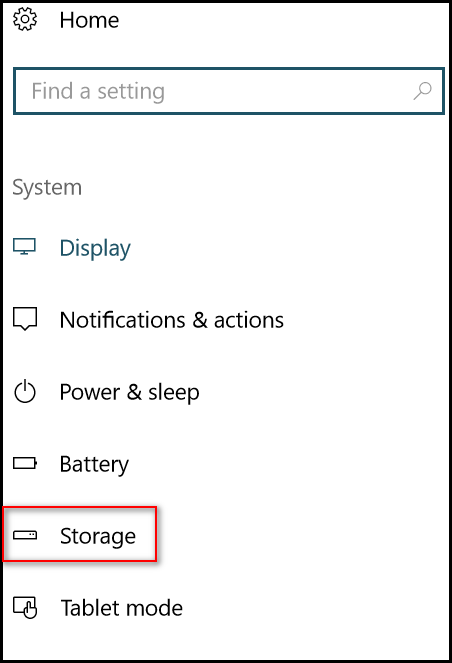
In the Storage section, look for “Storage Sense”. Turn the switch to “On”.
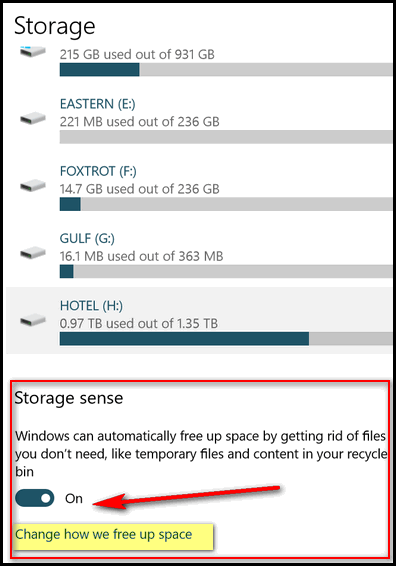
Next click on “Change how we free up space”…
Make sure that “Delete temporary files that my apps aren’t using” and “Delete files that have been in the recycle bin for over 30 days”, are both turned on.
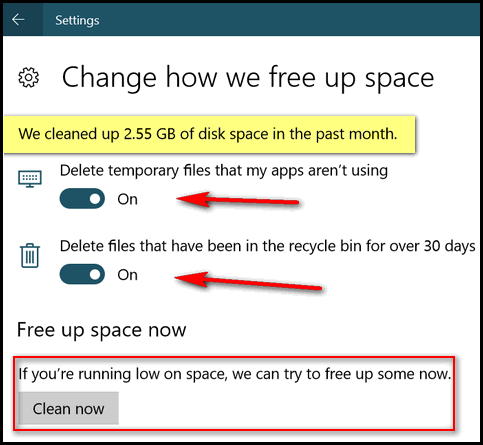
If you want to clean up your recycle bin and temporary files immediately, just click on the “Clean now” button. When it’s done cleaning, it will show you how much space was cleaned up. As you can see above, over 2.5 GB of drive space was freed up in the last 30 days.
2 Bonus Tips!
#1. If you accidentally delete a file, just press CTRL + Z to bring it back!
#2. The fastest way to get to Window 10 Settings is: Hold down the Windows Key and tap the i key.

