Emsisoft Anti-Malware: Another feature
Windows XP through Windows 8.1
We’re very appreciative and excited about the response you’ve given to Emsisoft Anti-Malware. And we’re committed to helping you get the most out of it. We’ve gotten dozens of very nice emails from users who are happy with Emsisoft — as well as their excellent committment to supporting their product.
Today’s tip for all you Emsisoft Anti-Malware users is to let you all know about a feature it has that we haven’t mentioned and you probably haven’t noticed, but once we point it out, we’re sure you’ll use it. It’s called Emsisoft Hijackfree — and you’ll find it in your Emsisoft Anti-Malware program by right-clicking on the Emsisoft icon in the notification (system tray) area of your taskbar (by the system clock). Those who are using Windows 7 can also open it by typing Hijackfree in the Windows start menu search.
Hijackfree gives you a window to your Windows start-ups, services, autoruns and other important information about what’s going on in the inner sanctum of your Windows computer. Not only does it let you see what’s going on, it lets you control what’s going on. You can start and stop and even uninstall services (careful!), you can block programs from starting with Windows, you can kill processes, you can see what programs are connecting to the Internet and what port they’re using, and much more.
Hijackfree gives you the kind of information you need when you click on a service or start up – details that can help you make decisions, like whether to allow the program or service to run with Windows or not, or whether you want a program to run at Windows start or not. If you look at the processes running on your computer, you’ll see that Emsisoft highlights the known safe processes in green. If you have any questionable processes, they’ll be highlighted in yellow, if you have any known malicious processes running, they’ll be highlighted in red – hopefully you don’t have any of those.
We think Hijackfree is something all Emsisoft users should know about and use. So open it up and explore it, see the large amount of information it makes available to you.
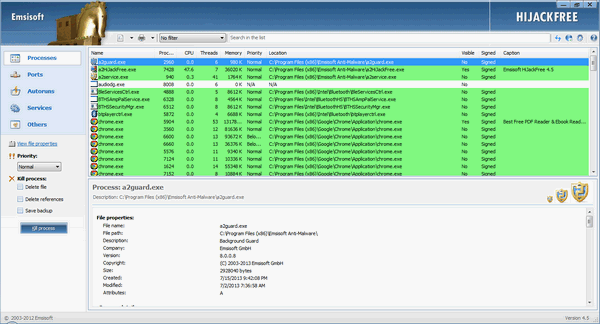
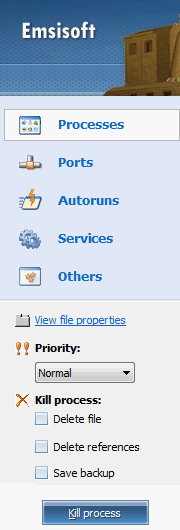
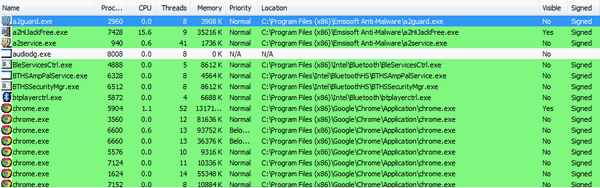


Thank you, I am one who had not noticed this feature. I am so glad I purchased Emsisoft’s Anti Malware.It updates often and as soon as I got it I did a deep scan and it found something that had not been found before.It also blocked and email or 2 so far that did not look right to the program.
Will now go look at the above.Thank you:)
emsisoft may be great if you can afford it, what about us that can’t, is there a free malware checker and remover? thanks
There are no free programs — we are aware of — that effectively protect you from installing malware. There are several free ones that will remove it, including Emsisoft Anti-Malware. If you download the free trial version, after the trial it converts to a free version that does not protect you from getting malware but will effectively remove malware – like other free anti-malware programs.
Thanks for letting me know about this feature. Emsisoft has been working like a charm and has warned me 3 times about malware trying to got on my computer. The hijackfree showed me a Realtime program in redand I removed it. Thank you for all that you do to keep us up and running. Keep up the great work.
Can I put this on my laptop?
Yes, TC did that for me during one of our Cloudeight Care sessions. It is working great!! I just found a red one that has to do with my printer, so I’m removing it!! Try it, you’ll love it!!
I put HIJACKFREE in my search block in Win 7 and did not find anything. Yes, I bought and am using Emsisoft every day. Where did it go?