Windows has a lot of shortcut keys, but many of them are hidden by default. Why? We don’t know. I even asked EB and she doesn’t know – and she knows everything. If you don’t believe me, write her an email an ask her something. She’s the oracle of Cloudeight.
Anyway, shortcut keys are great for those of you who:
a.) don’t like to use a mouse;
b.) are too lazy to use a mouse;
c.) never learned to use a mouse;
d.) are afraid of mice.
Almost every program offers shortcut keys, but Mr. Microsoft has decided that all of you have now become totally dependent on your Microsoft Optical Wireless Mouse and you don’t need to fiddle with shortcut keys. But we are here to save those anti-mouse people out there – and those of you who just yearn to know things so you can impress your non-subscriber friends.
If you’re the sort who goes for this sort of thing, click on your start button, type “Ease of Access Center” (no quotes, okay?) and when it appears at the top, click on it. Now scroll down and find “Make your keyboard easier to use” and click the checkbox next to “Underline keyboard shortcuts and access keys”. Now click Apply/OK .
In our efforts to expand your knowledge and fill your head with all sorts of arcane facts, we’ve included two screen shots before. The first was snapped prior to making the change above, and the second was make after making the change.
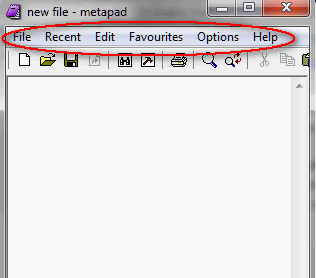
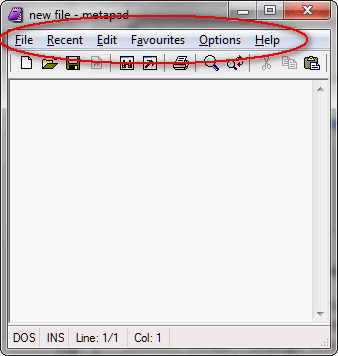
OK eagle-eyes, do you see the difference between the top image and the bottom one? Notice the underlined letters in the bottom screen shot. So what? You say. I say when you see those underlines you’re coming closer to a mouseless world! In the program shown above (Metapad) — to start a new file you’d click Alt+F. To bring up all files created or opened by this program (or your program) recently, click Alt+R. To see the program’s options, click Alt+O. See? No messing around with a mouse — just clean clicky keyboard clicks.

